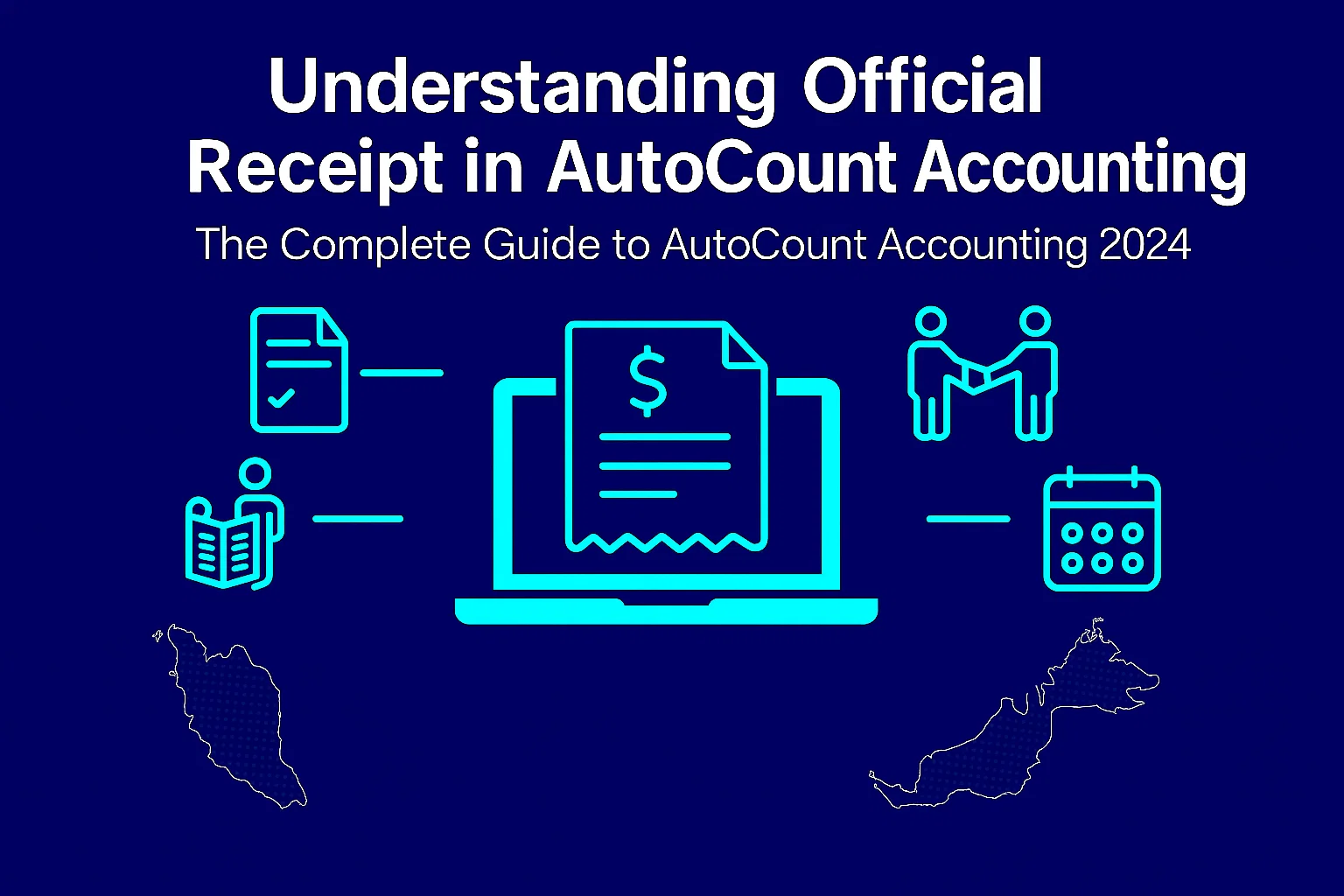What Is an Official Receipt? An Official Receipt is an essential accounting document used to acknowledge that your business has received payment — whether it’s from a customer, tenant, or any other income source. In AutoCount Accounting, the Official Receipt module makes it simple and accurate to record every payment your business receives. It helps ensure your cash flow is… Continue reading Understanding Official Receipt in AutoCount Accounting
Understanding Official Receipt in AutoCount Accounting