-
AutoCount Accounting Features
-
- Approval Workflow
- Audit Trail
- Auto Save in Draft Folder
- AutoCount Contra Account
- AutoCount License Setting Guide
- Deposit Tracking & Management
- Documents Running Number
- Full Transfer and Partial Transfer
- Import Data to AutoCount Accounting Using Excel
- Informative Charts and Analytical Data
- Layout Customization
- Multi Pricing
- Sales and Services Tax
- Schedule Backup
- Search Lookup Edit
- View Documents Flow
- Show Remaining (1) Collapse
-
AutoCount Cloud Accounting
-
AutoCount E-Invoice
-
AutoCount HRMS User Guide
-
-
- Coming soon
-
- Coming soon
-
- Coming soon
-
- Coming soon
-
-
AutoCount Modules
-
- Activity Stream
- Advanced Financial Report
- Advanced Item
- Advanced Multi-UOM
- Advanced Quotation Module
- Basic Multi-UOM
- Budget Module
- Consignment
- Filter By Salesman
- FOC Quantity
- Formula
- Item Batch
- Item Package
- Landing Cost
- Multi-Currency
- Multi-Dimensional Analysis
- Multi-Location
- Project Account
- Recurrence
- Remote Credit Control Module
- Stock Assembly
- User Defined Fields (UDF)
- Show Remaining (7) Collapse
-
AutoCount Plugins
-
Form Template
-
Report Template
-
- Advance Quotation
- Cash Sale
- Consignment
- Consignment Movement
- Credit Note
- Debit Note
- Delivery Order
- FOC Quantity Analysis By Document Report
- Invoice
- Item Package Sales Report
- Monthly Sales Analysis
- Outstanding Sales Order Listing
- Profit And Loss Of Documents
- Quotation
- Sales Agent Contribution Report
- Sales Order
- Top/Bottom Sales Ranking
- Show Remaining (2) Collapse
-
- Available Stock Status Report
- Expired Item Batch Listing
- Inventory Physical Worksheet
- Stock Adjustment
- Stock Aging Report
- Stock Assembly
- Stock Assembly Order
- Stock Balance By Location
- Stock Balance Report
- Stock Card Report
- Stock Disassembly
- Stock Issue
- Stock Item Profit Margin
- Stock Movement Report
- Stock Receive
- Stock Take
- Stock Transfer
- Stock Write Off
- Show Remaining (3) Collapse
E-Invoice Set Up:
How to Register MyTax Portal?
Introduction
With Malaysia's Inland Revenue Board (IRBM) moving towards nationwide e-Invoice implementation, it's crucial for businesses to register on the MyTax portal. This guide walks you through the registration process via the MyTax website, helping you get started with e-Invoicing quickly and easily.
Objective
Registering your company on the MyTax Portal is a mandatory step for businesses in Malaysia to comply with the Inland Revenue Board of Malaysia's (IRBM) e-Invoicing requirements. This registration enables your business to securely access the MyInvois Portal, where you can generate, submit, and manage e-Invoices in real-time, ensuring compliance with Malaysian tax regulations.
Step-by-Step Guide to Register MyTax Portal
1.Visit the MyTax Website
- Go to https://mytax.hasil.gov.my. This is the official portal where you will begin your
registration. - Choose your ID type (e.g., NRIC, Passport No.) and enter your details .
- Click Submit to proceed.
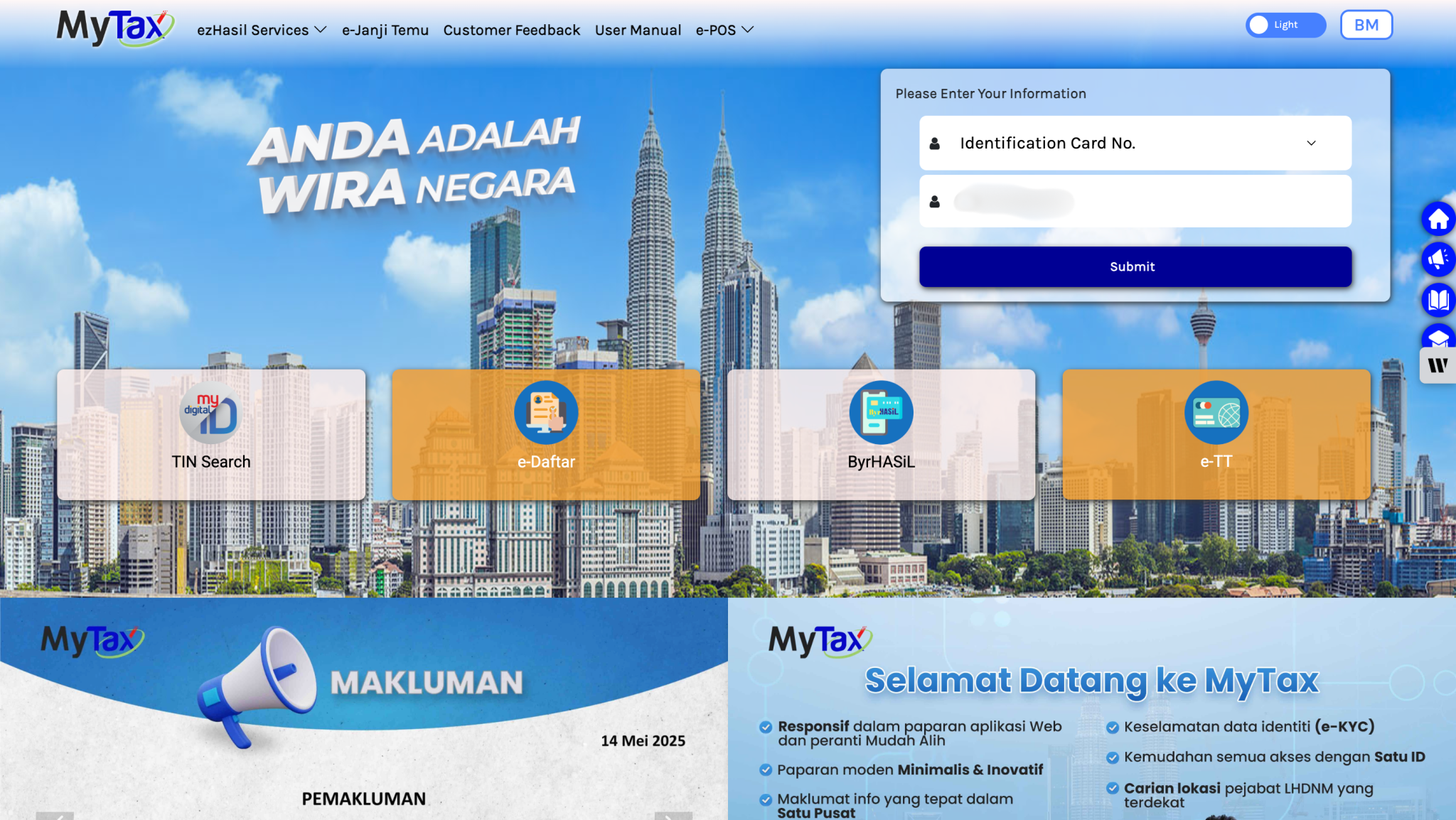
2. Handle Digital Certificate Prompt
- A message will prompt stating that your Digital Certification not exist.
- Click e-CP55D to continue with verification.
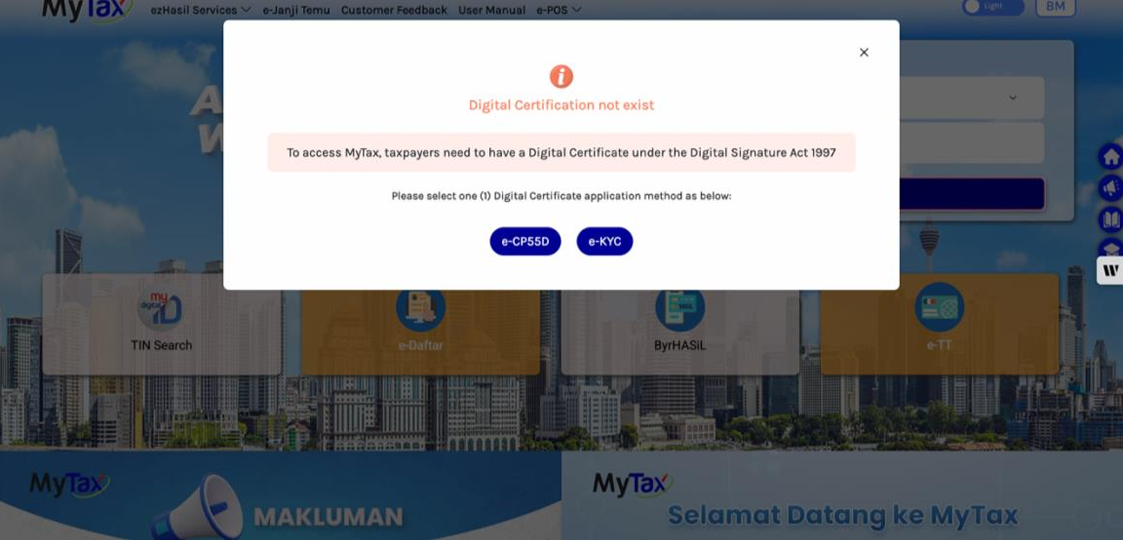
3. Verify Your Information
You will be prompted to:
- Verify your email address.
- Upload a copy of your Identity Document (e.g.: I/C, Passport).
- Click Yes to confirm and move forward.
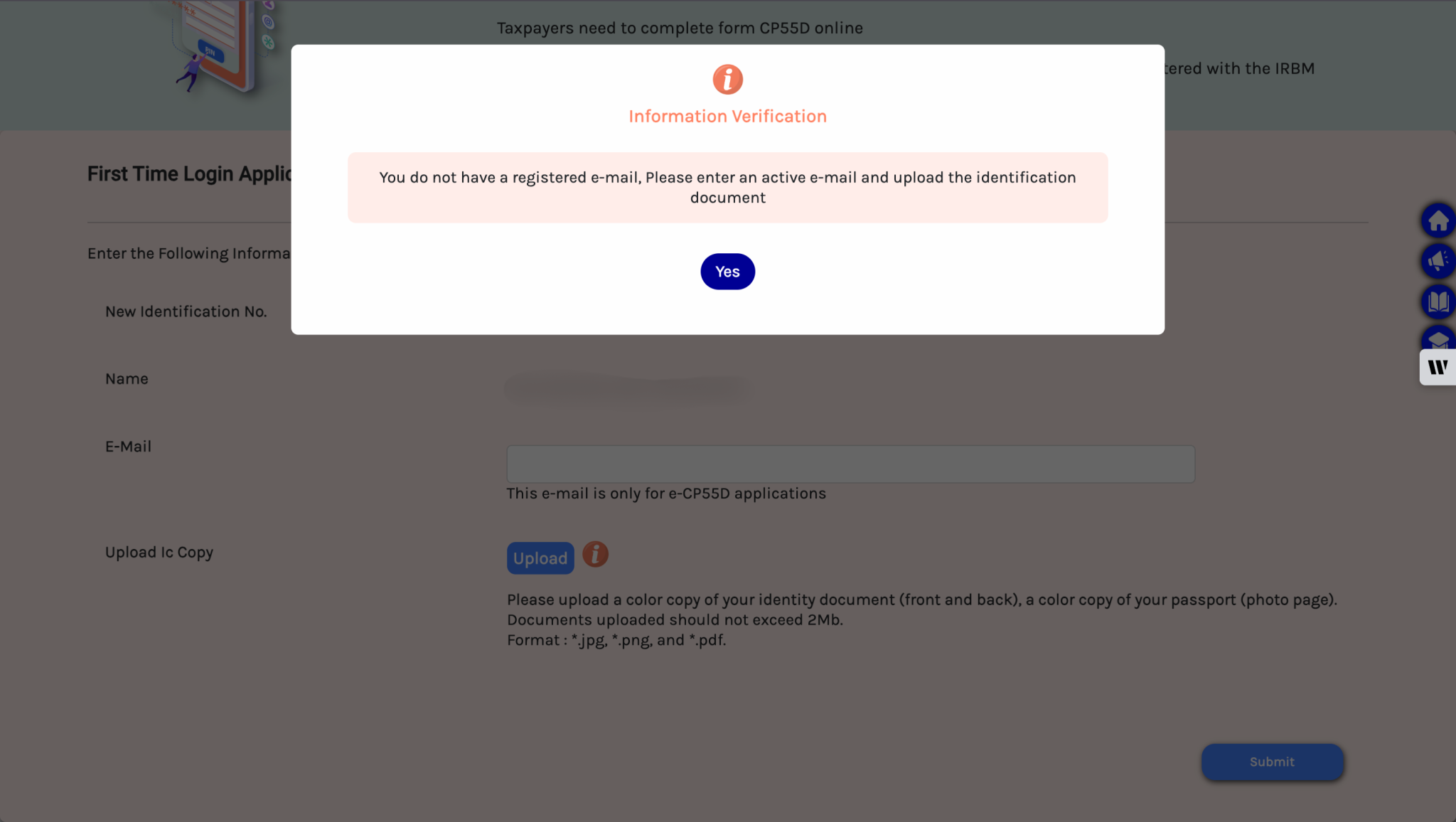
4. Submit Your Application
Once your details are confirmed, click Submit to send your first-time login request.
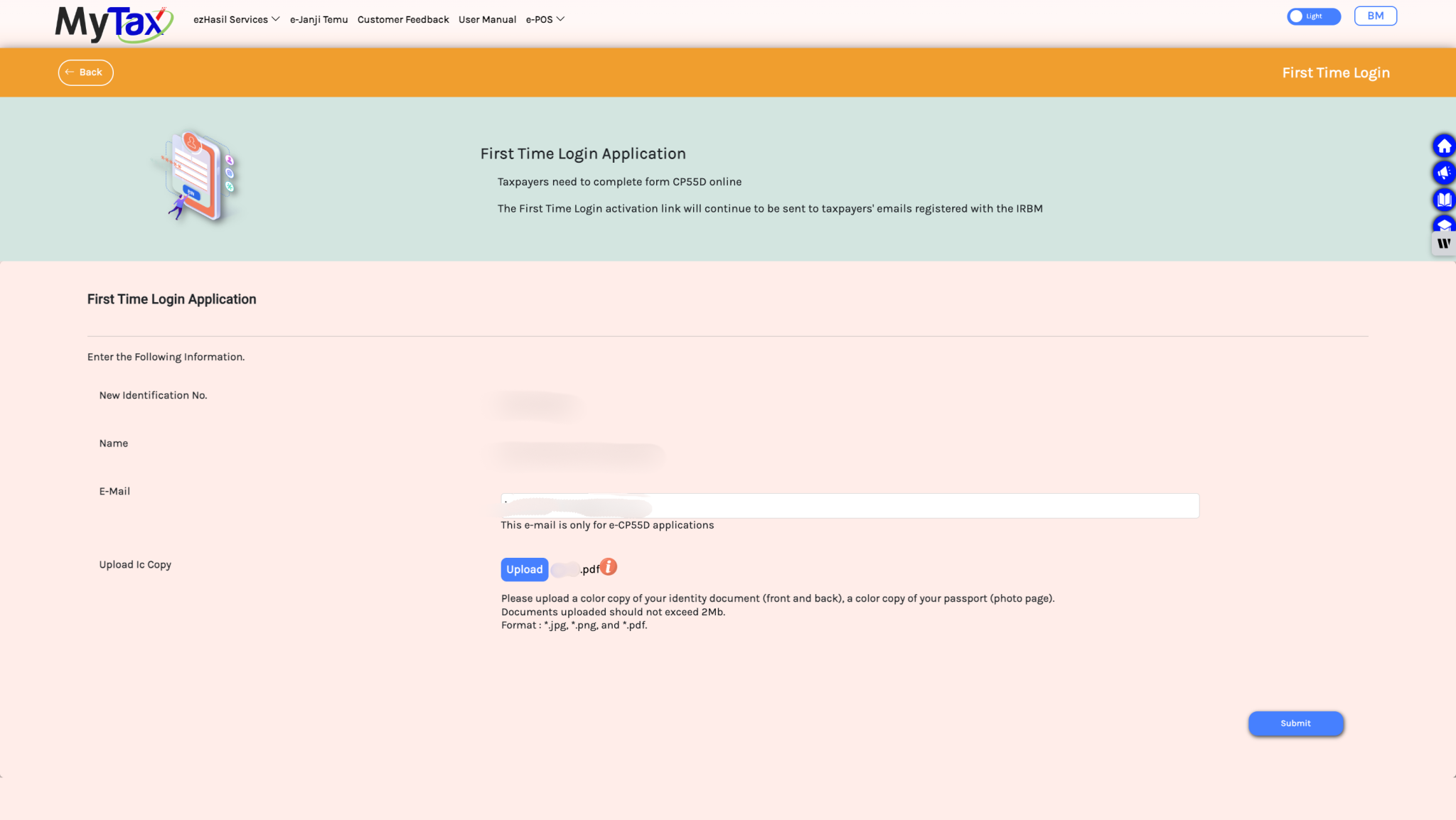
5. Wait for Email Verification
- Success pop-up will appear to let you know that your application is being processed.
- Within 5 working days (or sooner), you will receive an email confirmation.
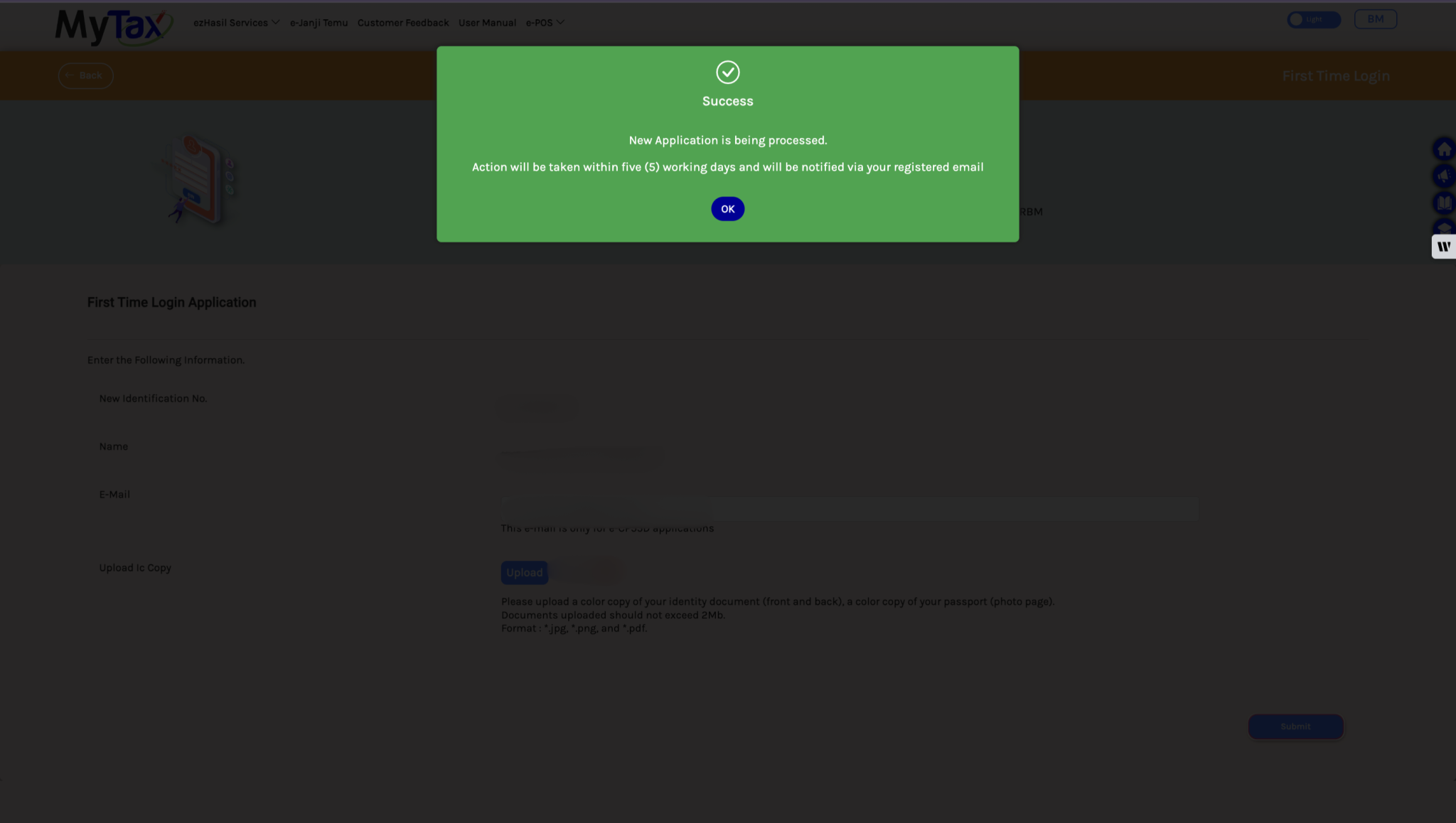
6. Activate Your MyTax Account
- You will receive an email with a URL attached to verify your account.
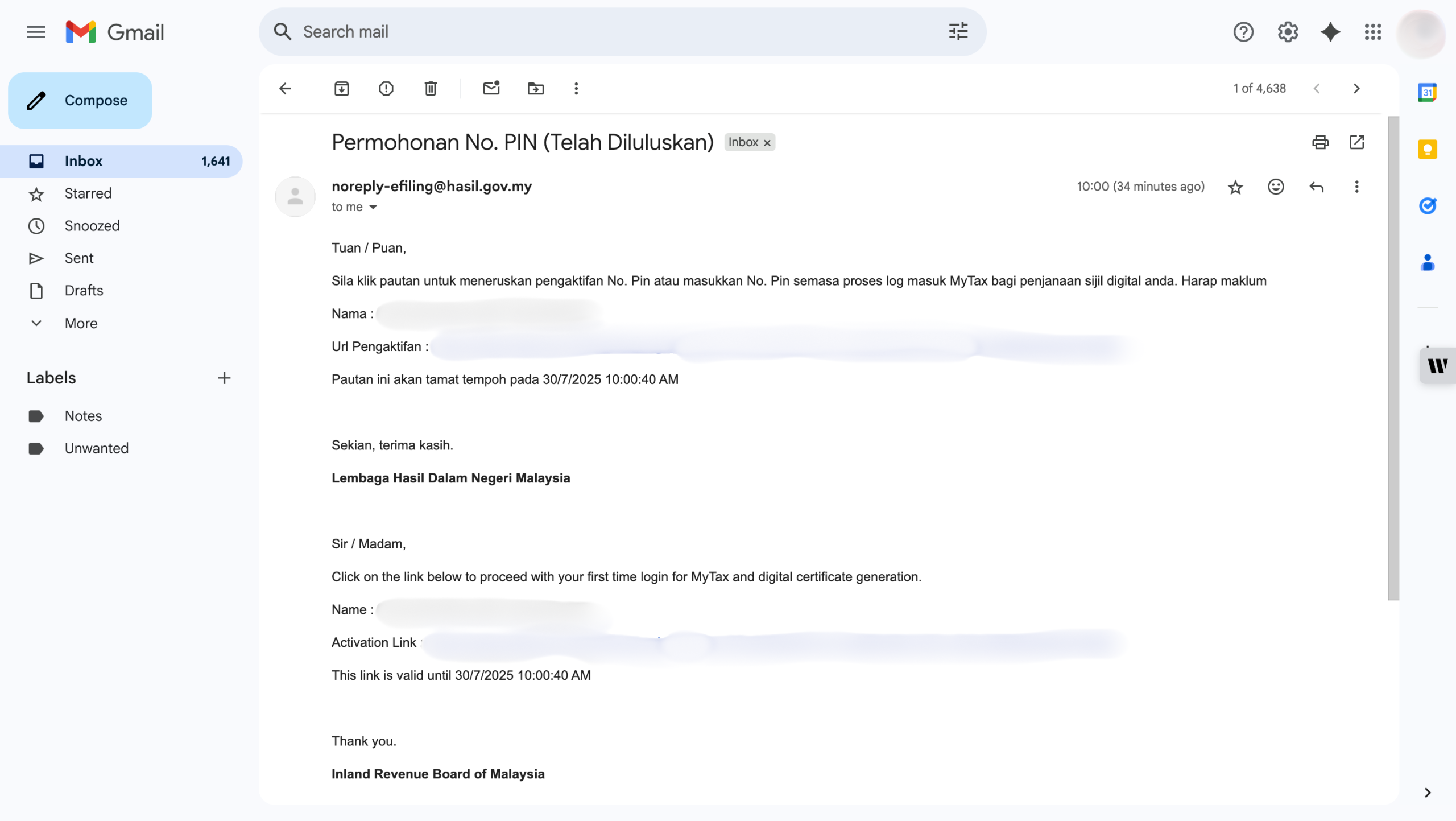
7. Enter Details
- Upon clicking the activation link, it will prompt you to MyTax Portal.
- Key in your details once again.
- Click Submit.
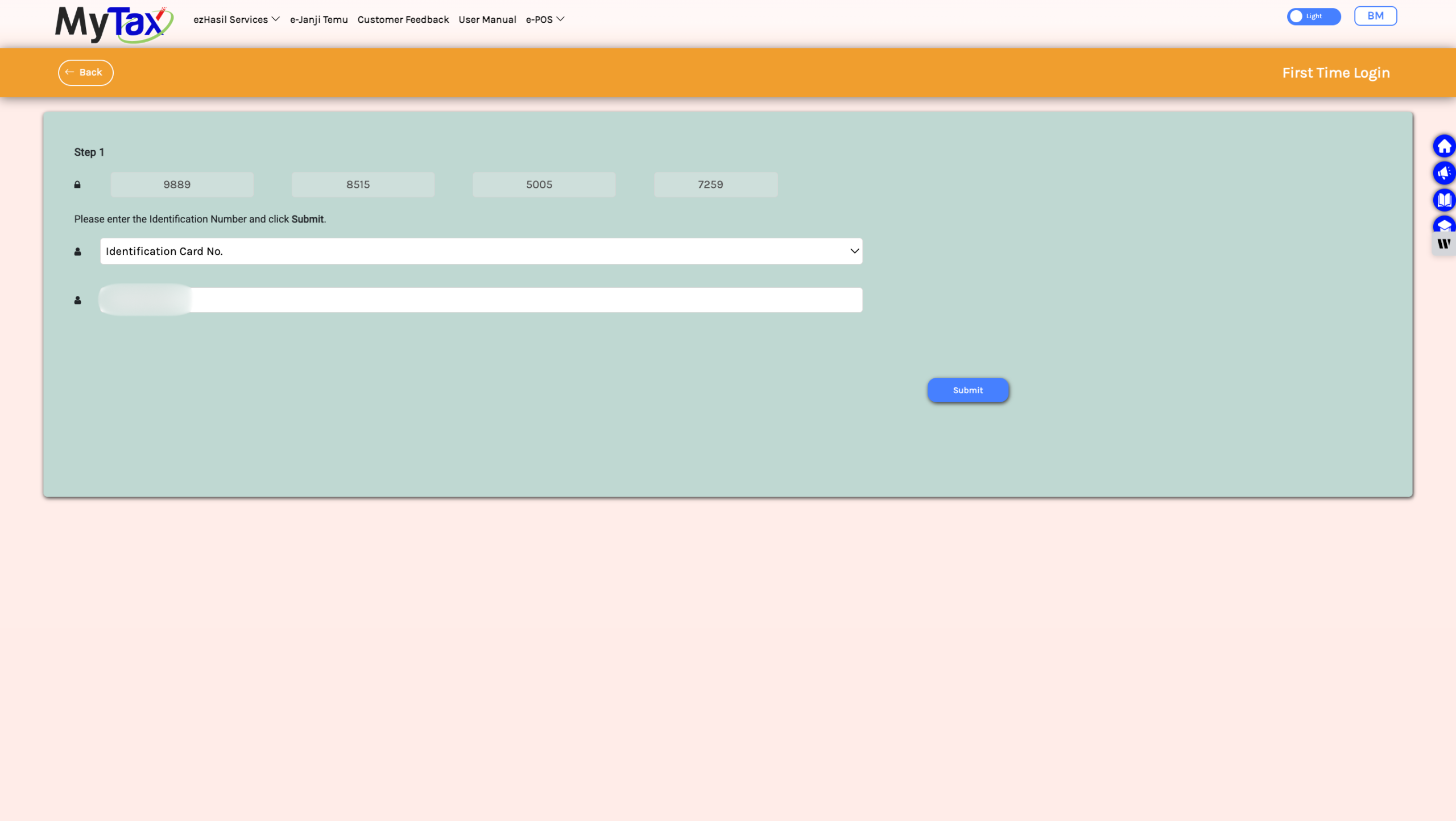
8. Create Your Login Credentials
- Set your password
- Define your security phrase
- Agree to the terms and conditions Click Submit to complete the setup.
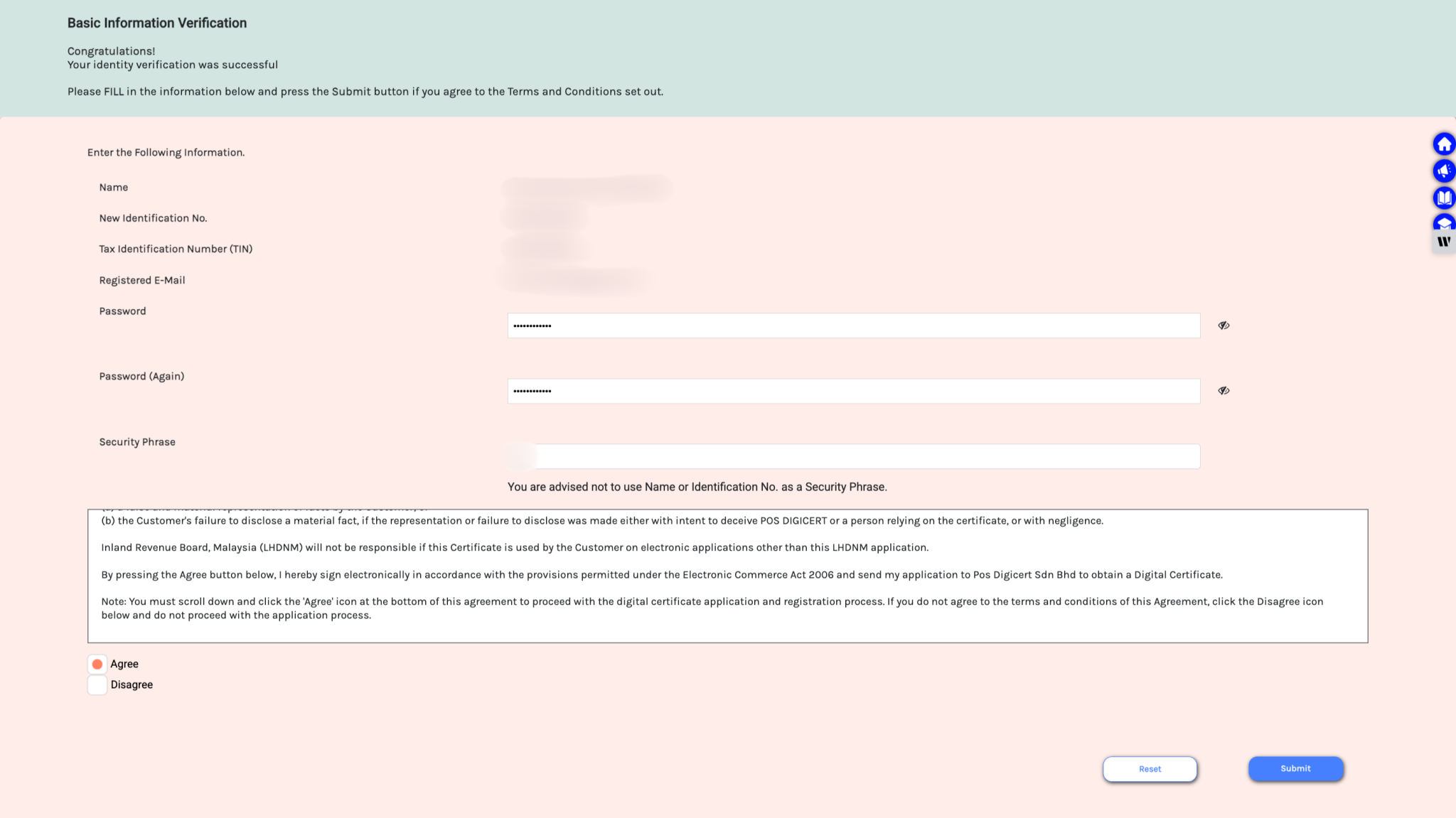
9. Successful Registration
You should see a success message. Click “OK” and your MyTax registration is complete.
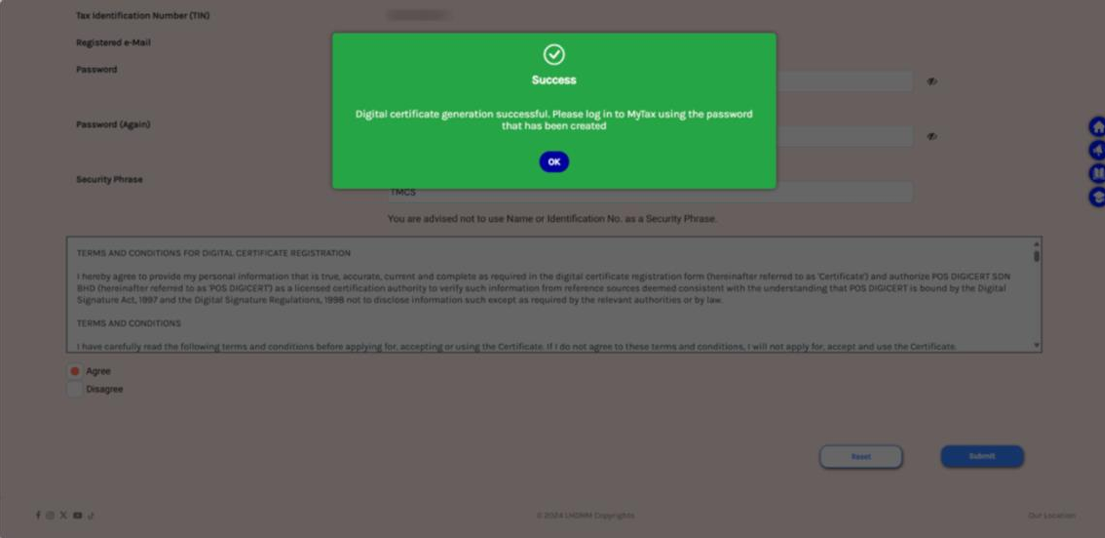
Conclusion
Make sure to keep your login credentials safe. Once registered, you can begin setting up e Invoice features in your accounting software. For more details, check our guide on Setting Up e-Invoice in AutoCount.
FAQs
You may contact LHDN to escalate or expedite the registration process.
This is controlled by LHDN. There is currently no official explanation. You may contact LHDN for clarification on this matter.
You will need your business registration number, tax file number, and other documents like your company’s tax details or personal info if registering as an individual. Make sure everything is up-to-date to avoid delays.
It usually takes a few days to finish the registration. But, it might take up to a week or more if extra verification is needed.
No, you need a separate account for each business. Each business must be registered individually.
If you forget your login details, click on “Forgot Password” or “Forgot Username” on the login page. If you’re still having trouble, contact LHDN support for help.
