-
AutoCount Accounting Features
-
- Approval Workflow
- Audit Trail
- Auto Save in Draft Folder
- AutoCount Contra Account
- AutoCount License Setting Guide
- Deposit Tracking & Management
- Documents Running Number
- Full Transfer and Partial Transfer
- Import Data to AutoCount Accounting Using Excel
- Informative Charts and Analytical Data
- Layout Customization
- Multi Pricing
- Sales and Services Tax
- Schedule Backup
- Search Lookup Edit
- View Documents Flow
- Show Remaining (1) Collapse
-
AutoCount Cloud Accounting
-
AutoCount E-Invoice
-
AutoCount HRMS User Guide
-
-
- Coming soon
-
- Coming soon
-
- Coming soon
-
- Coming soon
-
-
AutoCount Modules
-
- Activity Stream
- Advanced Financial Report
- Advanced Item
- Advanced Multi-UOM
- Advanced Quotation Module
- Basic Multi-UOM
- Budget Module
- Consignment
- Filter By Salesman
- FOC Quantity
- Formula
- Item Batch
- Item Package
- Landing Cost
- Multi-Currency
- Multi-Dimensional Analysis
- Multi-Location
- Project Account
- Recurrence
- Remote Credit Control Module
- Stock Assembly
- User Defined Fields (UDF)
- Show Remaining (7) Collapse
-
AutoCount Plugins
-
Form Template
-
Report Template
-
- Advance Quotation
- Cash Sale
- Consignment
- Consignment Movement
- Credit Note
- Debit Note
- Delivery Order
- FOC Quantity Analysis By Document Report
- Invoice
- Item Package Sales Report
- Monthly Sales Analysis
- Outstanding Sales Order Listing
- Profit And Loss Of Documents
- Quotation
- Sales Agent Contribution Report
- Sales Order
- Top/Bottom Sales Ranking
- Show Remaining (2) Collapse
-
- Available Stock Status Report
- Expired Item Batch Listing
- Inventory Physical Worksheet
- Stock Adjustment
- Stock Aging Report
- Stock Assembly
- Stock Assembly Order
- Stock Balance By Location
- Stock Balance Report
- Stock Card Report
- Stock Disassembly
- Stock Issue
- Stock Item Profit Margin
- Stock Movement Report
- Stock Receive
- Stock Take
- Stock Transfer
- Stock Write Off
- Show Remaining (3) Collapse
AutoCount License Setting Guide
Introduction
Setting up the AutoCount License is a crucial step in ensuring that your AutoCount Accounting software functions correctly. In this guide, we’ll walk you through the steps to add and configure your AutoCount license, including entering product details and connecting to the server.
Step-by-Step Guide to Configuring AutoCount License Settings
Step 1: Log in to AutoCount
Log in to your AutoCount account using your admin credentials.
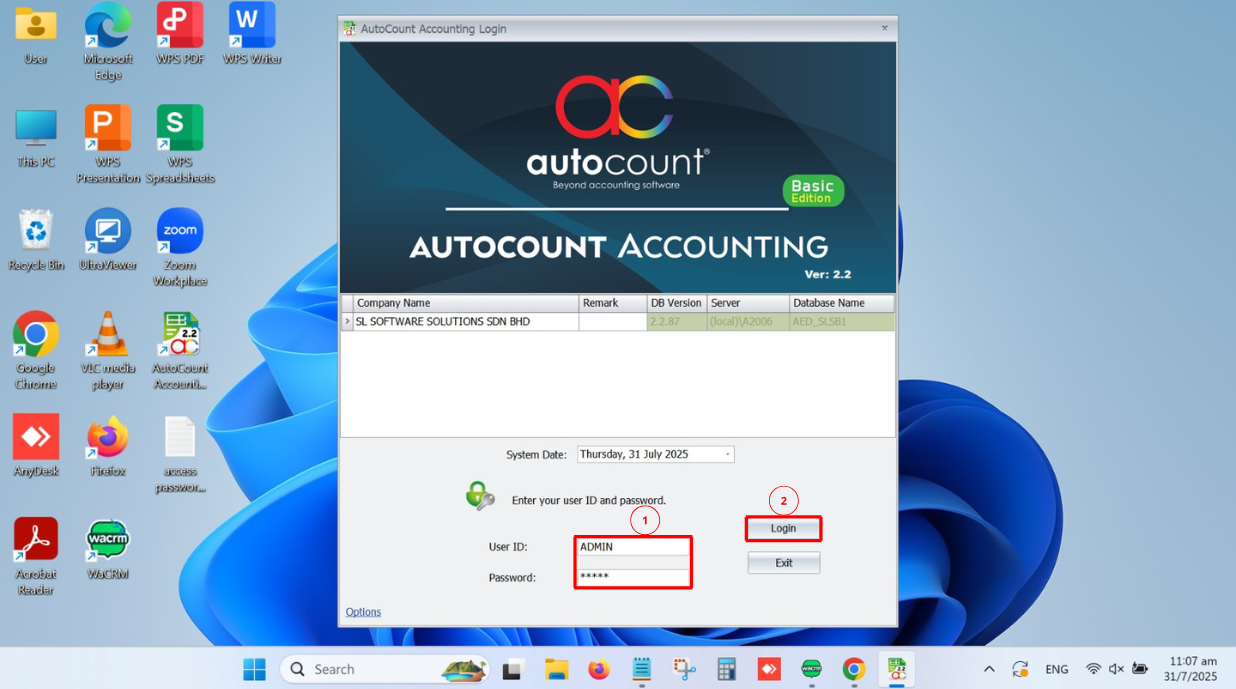
Step 2: Access License Settings
1. Once logged in, go to the File menu.
2. Select Manage AutoCount Server from the dropdown.
3. Click on License Setting
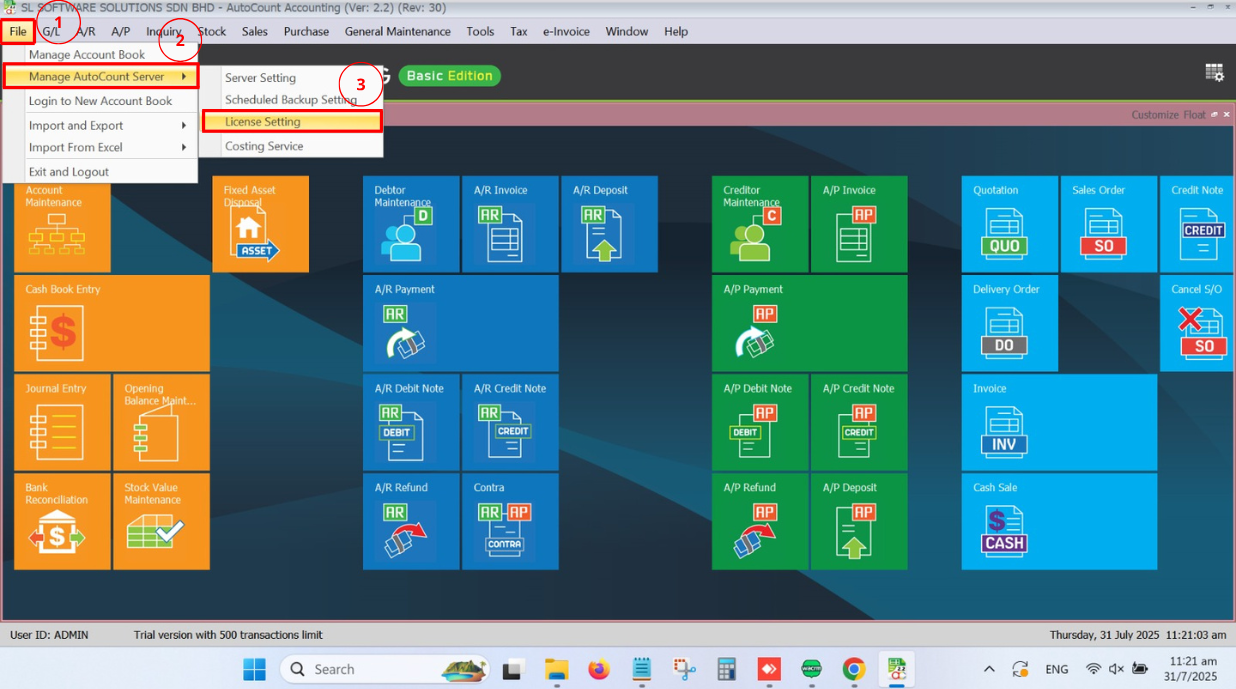
Step 3: Add New License
1. In the License Setting window, click the Add button.
2. A new window will pop up — click Next to continue.
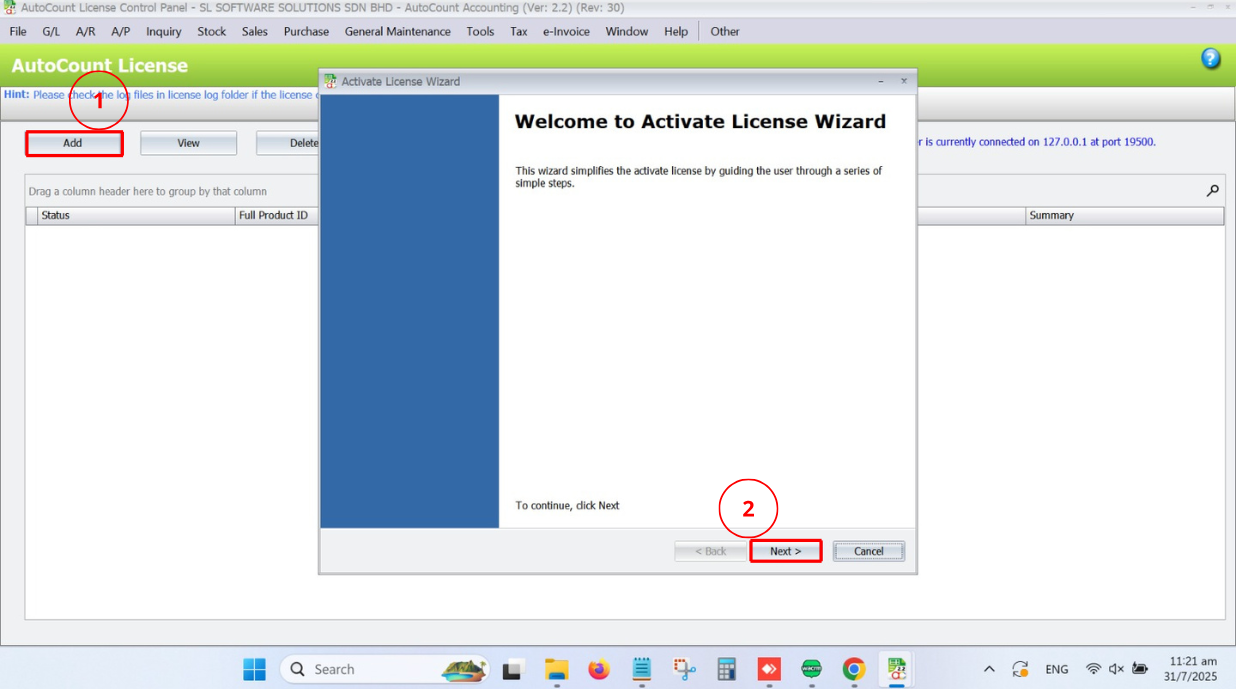
Step 4: Enter SQL Domain Name
1. Enter the SQL Domain Name as (local)\.
2. Click Next.
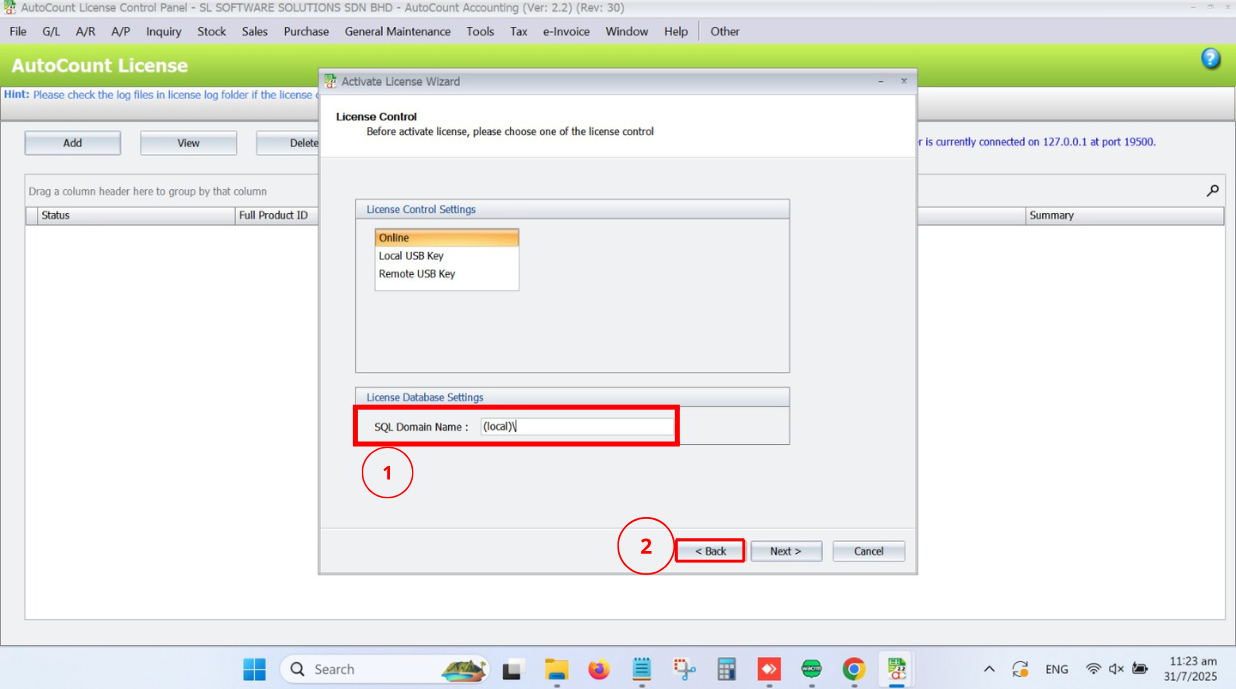
Step 5: Enter Full Product ID
1. Input your Full Product ID (provided by AutoCount Dealer).
2. Click Next.
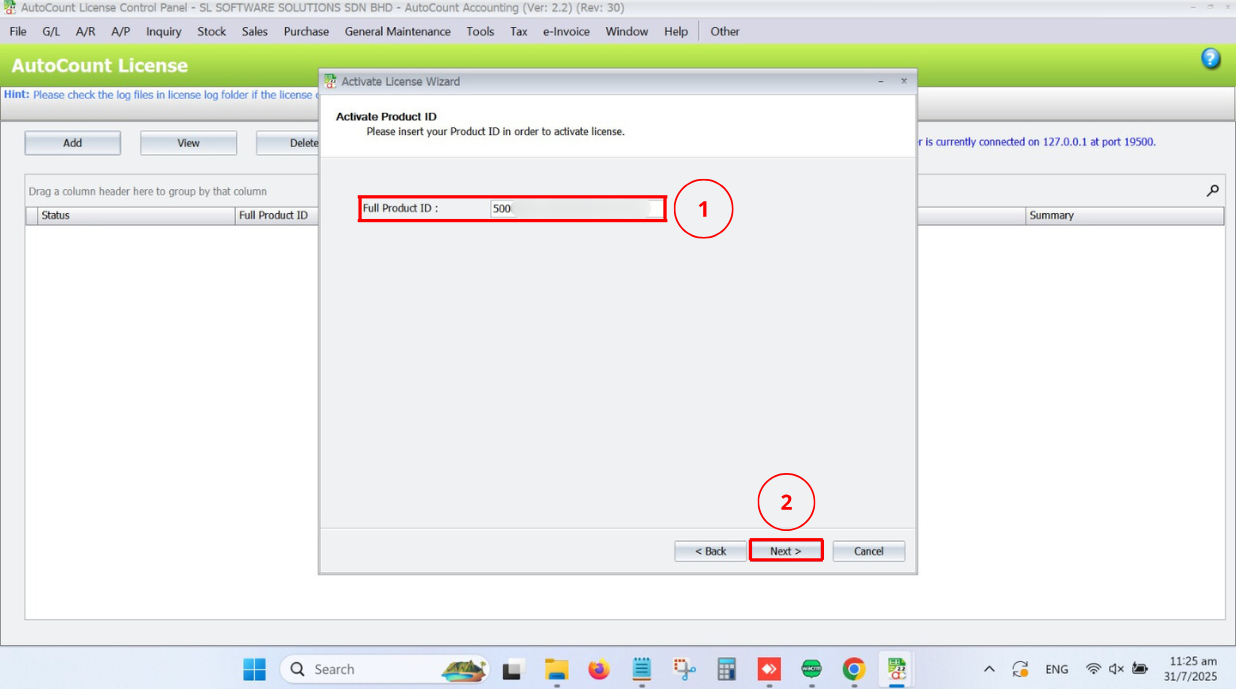
Step 6: Complete License Activation
1. Once the information is filled in, click Finish to complete the license setup.
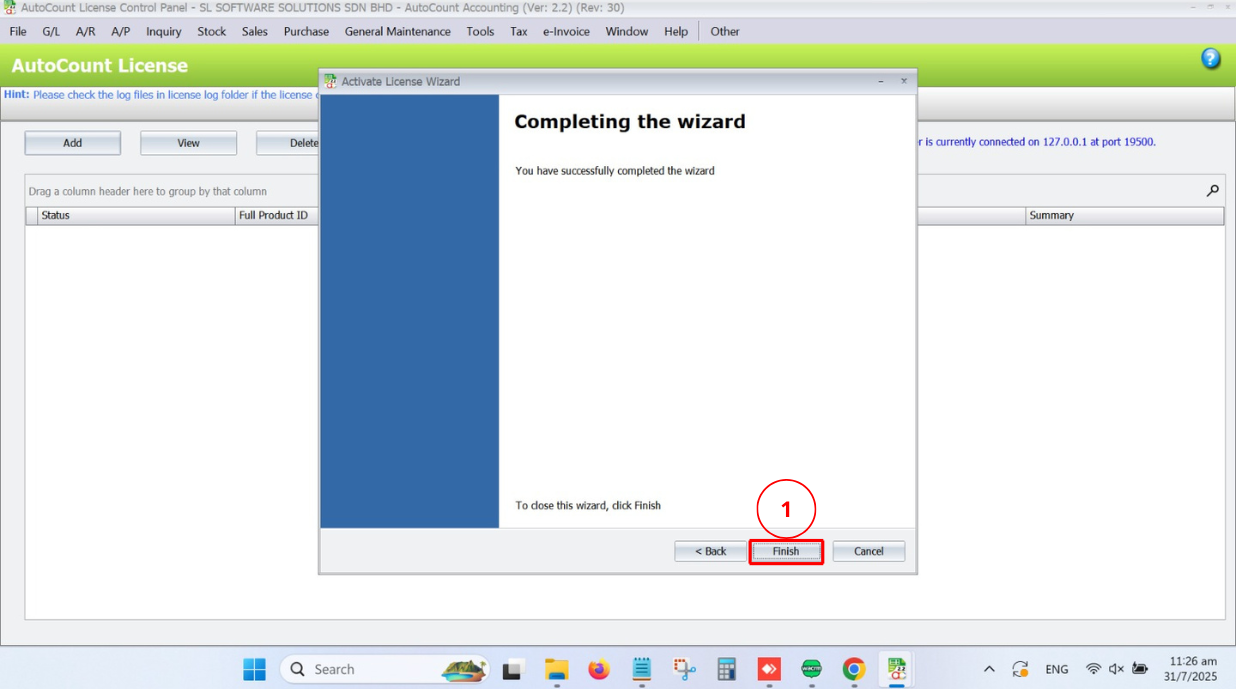
2. Following screen will prompt when u click Finish.
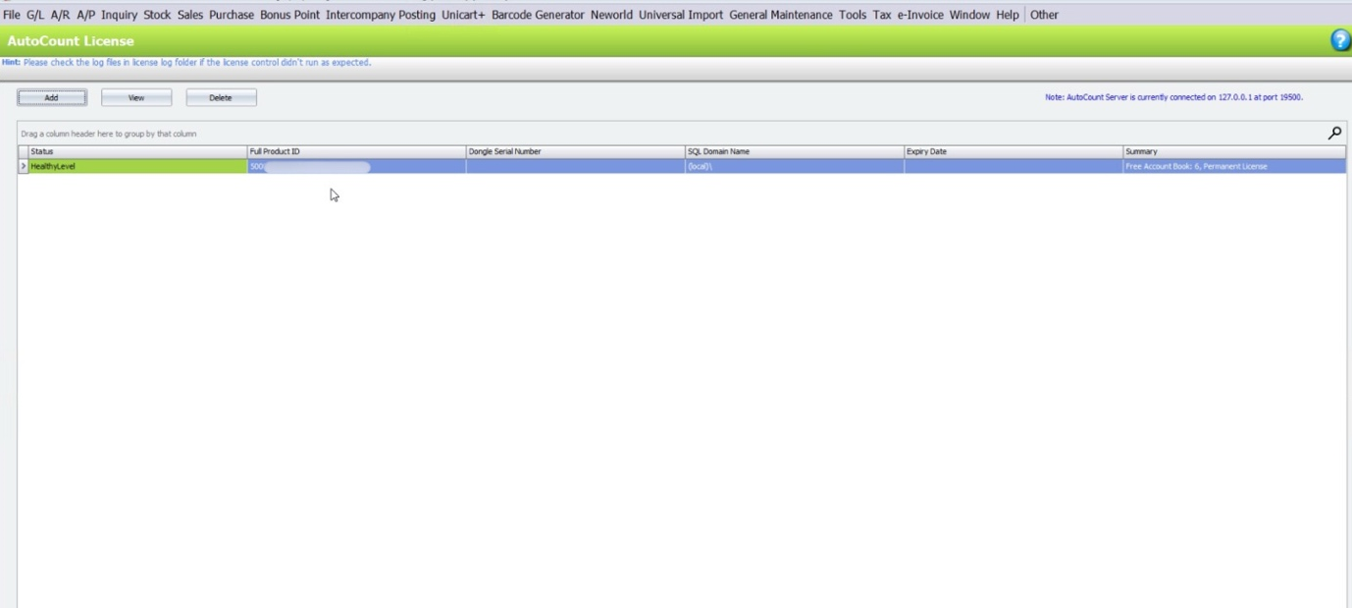
Conclusion
Activating and configuring the AutoCount license is essential for accessing all the features and functionalities of AutoCount Accounting. By following these simple steps, you can ensure that the software is legally registered and properly configured on your server. Keeping your license updated and correctly installed also helps with compliance, support eligibility, and uninterrupted service.
FAQs
Double-check that the SQL domain name and Product ID are entered correctly. If the issue persists, contact AutoCount support for assistance.
Yes, you can transfer your license to another server, but you may need to deactivate it on the current server first. Please reach out to AutoCount support for assistance with the transfer process.
Your Product ID is provided upon purchase. If you can’t locate it, contact AutoCount support or refer to the email confirmation from your purchase.
No, only admin users have permission to manage license settings in AutoCount. Ensure that you are logged in with admin credentials to complete the setup.
Once your license expires, you will lose access to the full functionality of AutoCount. You will need to renew your license to continue using the software.
