-
AutoCount Accounting Features
-
- Approval Workflow
- Audit Trail
- Auto Save in Draft Folder
- AutoCount Contra Account
- AutoCount License Setting Guide
- Deposit Tracking & Management
- Documents Running Number
- Full Transfer and Partial Transfer
- Import Data to AutoCount Accounting Using Excel
- Informative Charts and Analytical Data
- Layout Customization
- Multi Pricing
- Sales and Services Tax
- Schedule Backup
- Search Lookup Edit
- View Documents Flow
- Show Remaining (1) Collapse
-
AutoCount Cloud Accounting
-
AutoCount E-Invoice
-
AutoCount HRMS User Guide
-
-
- Coming soon
-
- Coming soon
-
- Coming soon
-
- Coming soon
-
-
AutoCount Modules
-
- Activity Stream
- Advanced Financial Report
- Advanced Item
- Advanced Multi-UOM
- Advanced Quotation Module
- Basic Multi-UOM
- Budget Module
- Consignment
- Filter By Salesman
- FOC Quantity
- Formula
- Item Batch
- Item Package
- Landing Cost
- Multi-Currency
- Multi-Dimensional Analysis
- Multi-Location
- Project Account
- Recurrence
- Remote Credit Control Module
- Stock Assembly
- User Defined Fields (UDF)
- Show Remaining (7) Collapse
-
AutoCount Plugins
-
Form Template
-
Report Template
-
- Advance Quotation
- Cash Sale
- Consignment
- Consignment Movement
- Credit Note
- Debit Note
- Delivery Order
- FOC Quantity Analysis By Document Report
- Invoice
- Item Package Sales Report
- Monthly Sales Analysis
- Outstanding Sales Order Listing
- Profit And Loss Of Documents
- Quotation
- Sales Agent Contribution Report
- Sales Order
- Top/Bottom Sales Ranking
- Show Remaining (2) Collapse
-
- Available Stock Status Report
- Expired Item Batch Listing
- Inventory Physical Worksheet
- Stock Adjustment
- Stock Aging Report
- Stock Assembly
- Stock Assembly Order
- Stock Balance By Location
- Stock Balance Report
- Stock Card Report
- Stock Disassembly
- Stock Issue
- Stock Item Profit Margin
- Stock Movement Report
- Stock Receive
- Stock Take
- Stock Transfer
- Stock Write Off
- Show Remaining (3) Collapse
AutoCount- Schedule Backup
Introduction to AutoCount Schedule Backup
Setting up scheduled backups in AutoCount Accounting ensures your data is regularly backed up without manual intervention. This guide will walk you through configuring the backup settings, setting up an SMTP server, and automating backup tasks. With scheduled backups, you can rest assured knowing your financial data is securely stored and easily retrievable.
Objective
to ensure that critical data is regularly and automatically backed up, reducing the risk of data loss due to system failures, human errors, or disasters. This process helps maintain business continuity by securing financial, inventory, and transactional data, allowing for efficient recovery and minimizing downtime.
Benefits of Scheduled Backup
AutoCount Schedule Backup : How to Setup
Learn how to set up and manage the AutoCount Schedule Backup, making it easy to automate and secure your data backups.
Steps to Set Up Scheduled Backup in Server in AutoCount
Setting up the AutoCount Scheduled Backup Server is straightforward. Here’s how to get started:
Navigate to Settings
- Go to File > Manage AutoCount Server > Scheduled Backup Setting
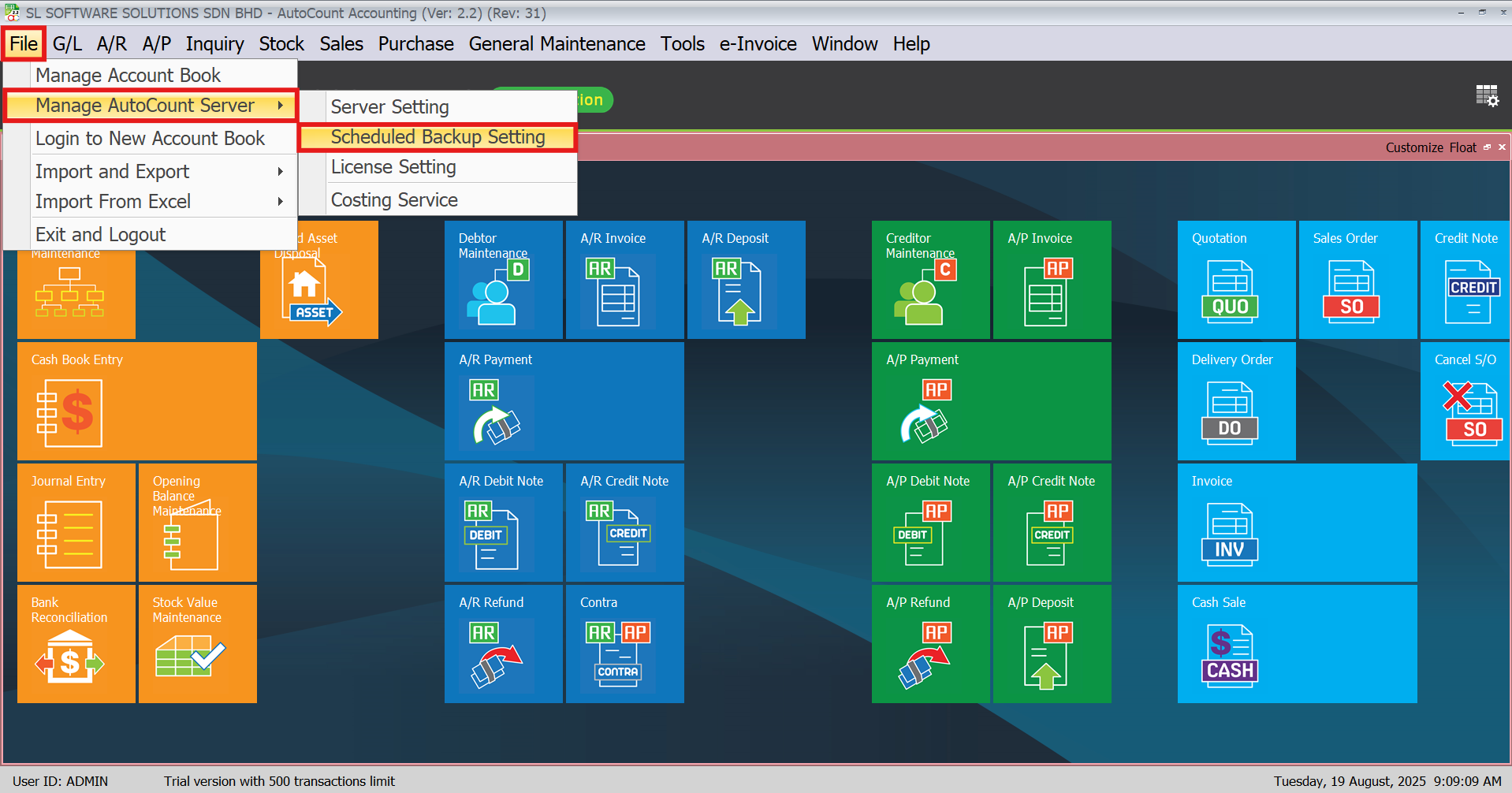
Step 5: Configure SMTP Server for Email Notifications
Before you can set up the scheduled backup, you need to configure your SMTP server for email notifications:
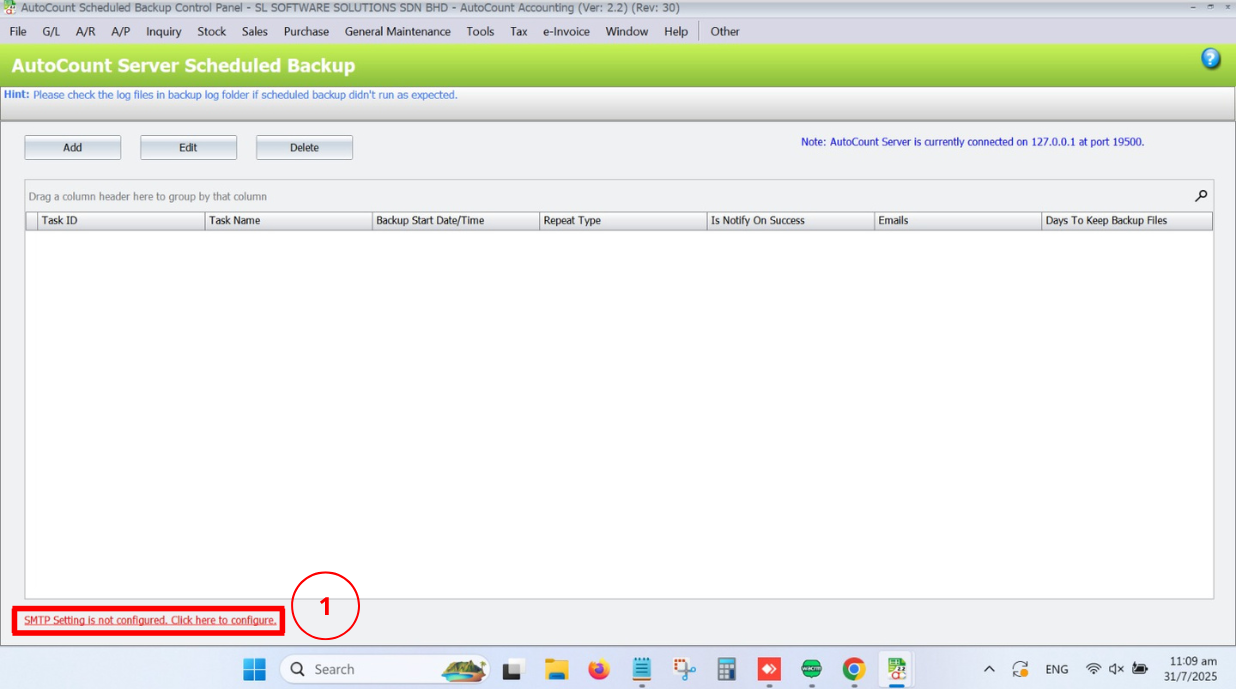
- SMTP Host: gmail.com
- Sender Email: Your company’s email address
- Email Password: Use the App Passwordgenerated through your Gmail account (for help, see [How to Obtain an App Password]).
- Port Number: 587
- Test Email: Enter any email address to test the setup.
Once the SMTP server settings are complete, click Save to continue.
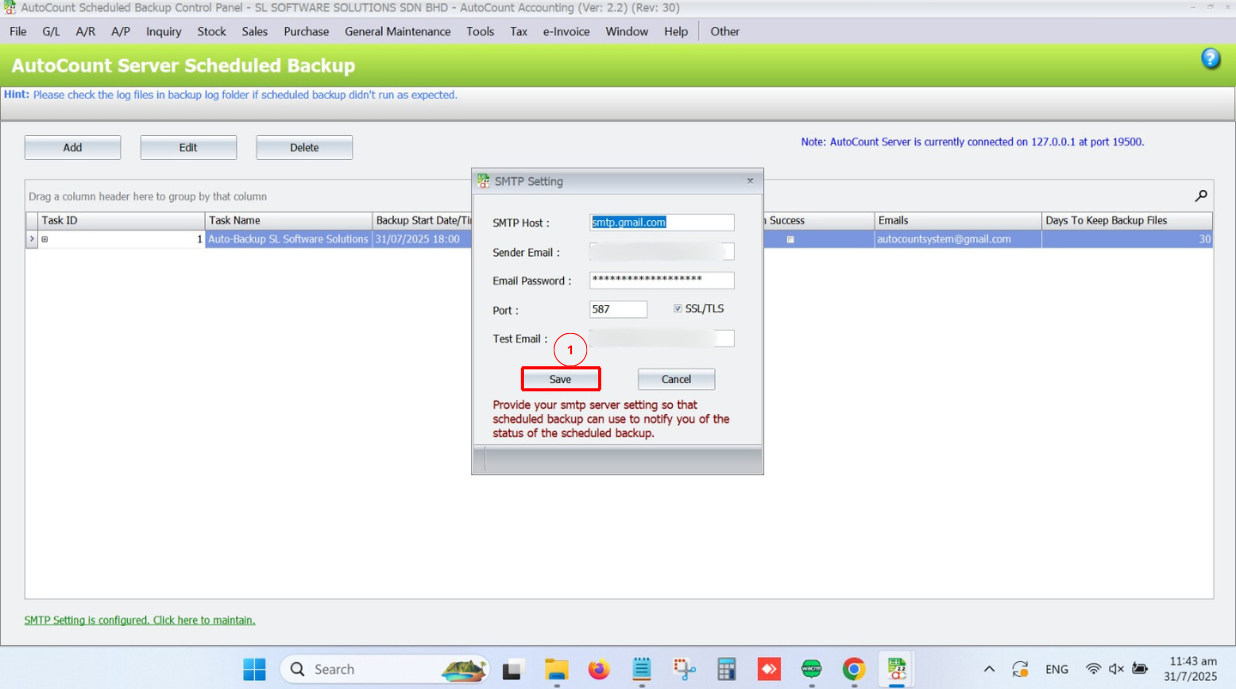
Set Up Scheduled Backup Task
- Click Add > Fill up all the details needed and Save
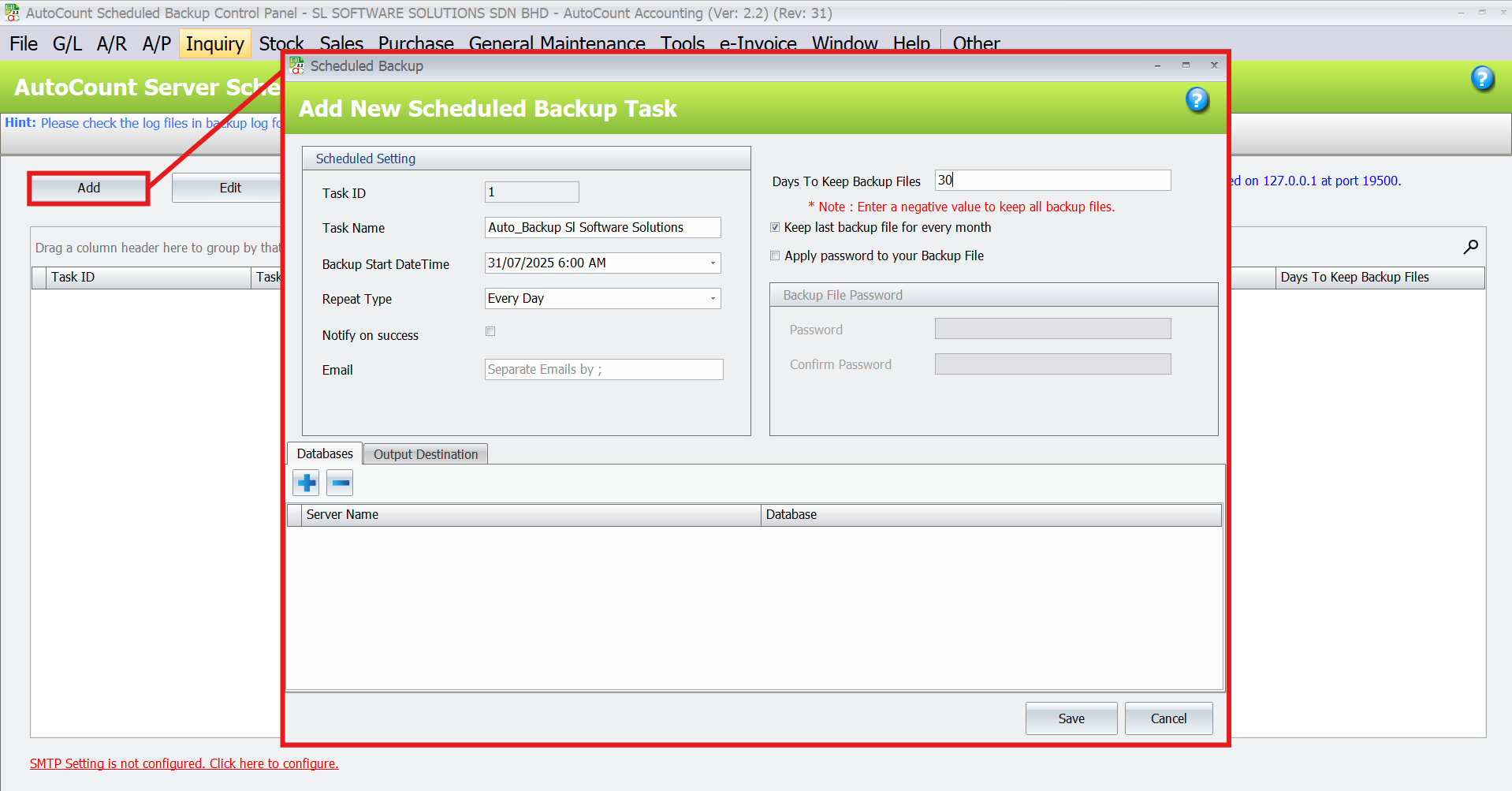
Database Tab
- Click ‘+’ > Key in Server Name: A2006
- Click Get All Available Databases > Select database to backup > Click OK
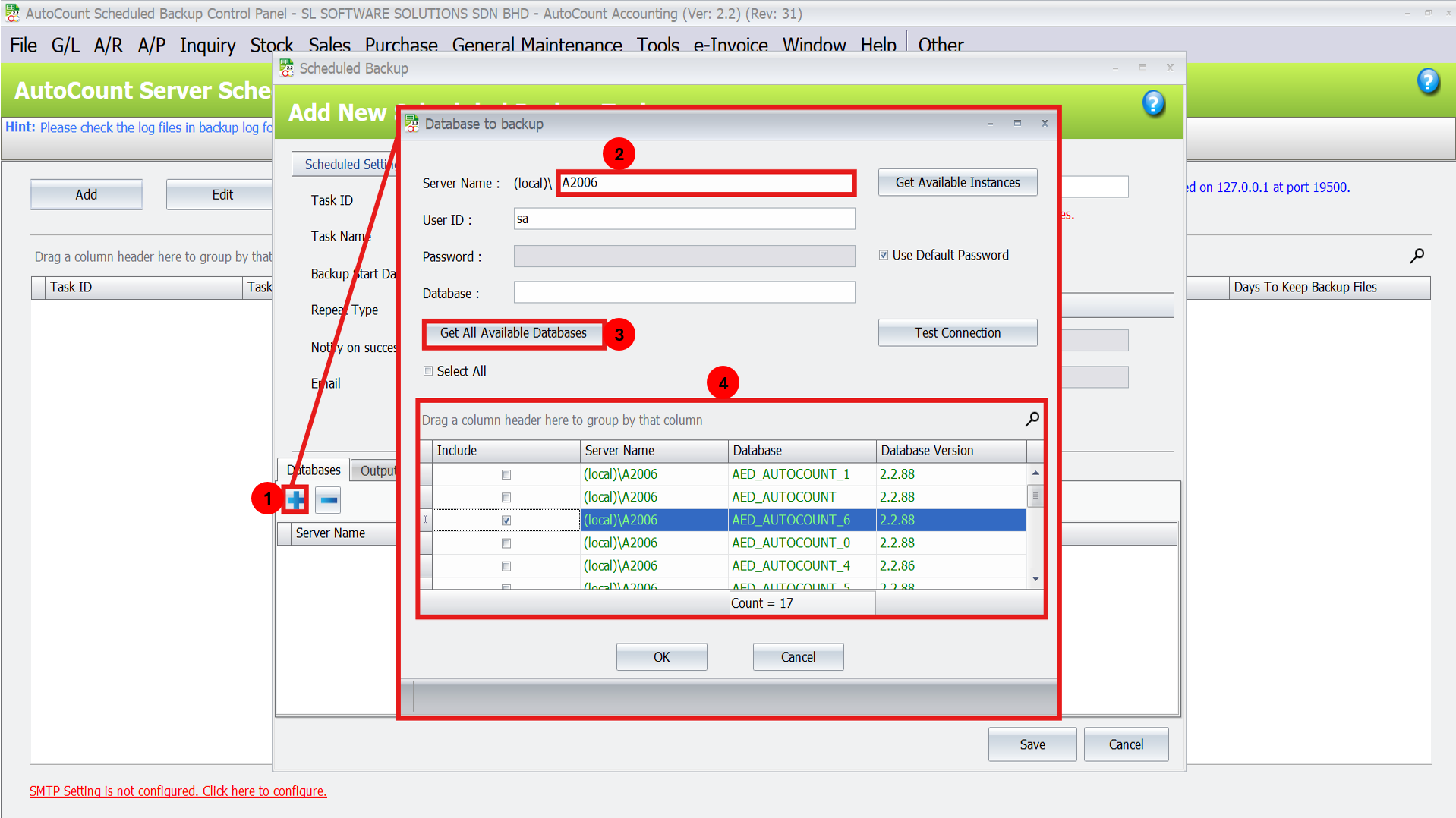
Output Destination Tab
There are three outputs destinations you may choose:
1. Local/Network Folder
- Click Browse > Select the respective folder > Click OK to save
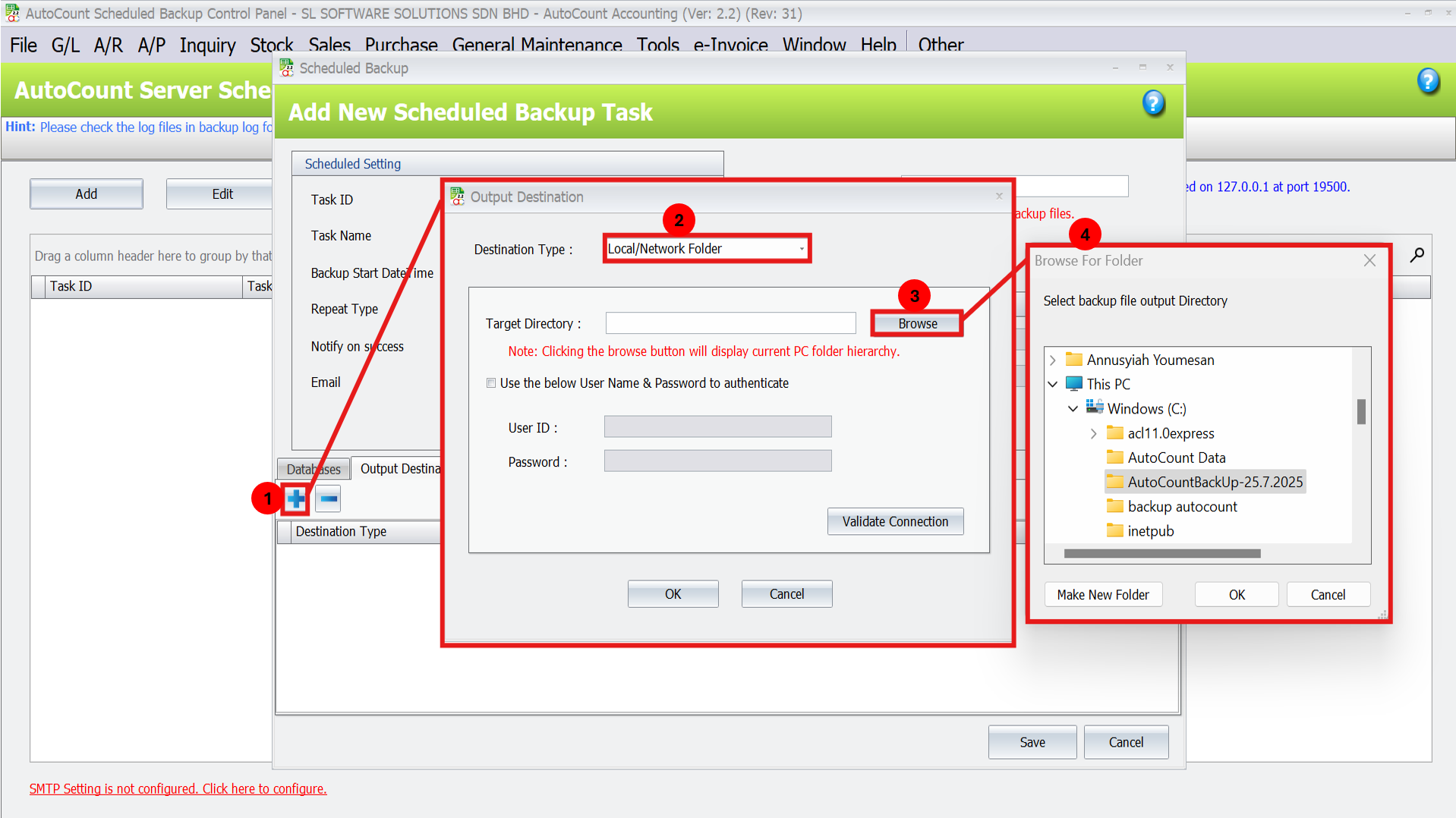
2. FTP
- Fill up all the details needed > Test FTP > Click OK
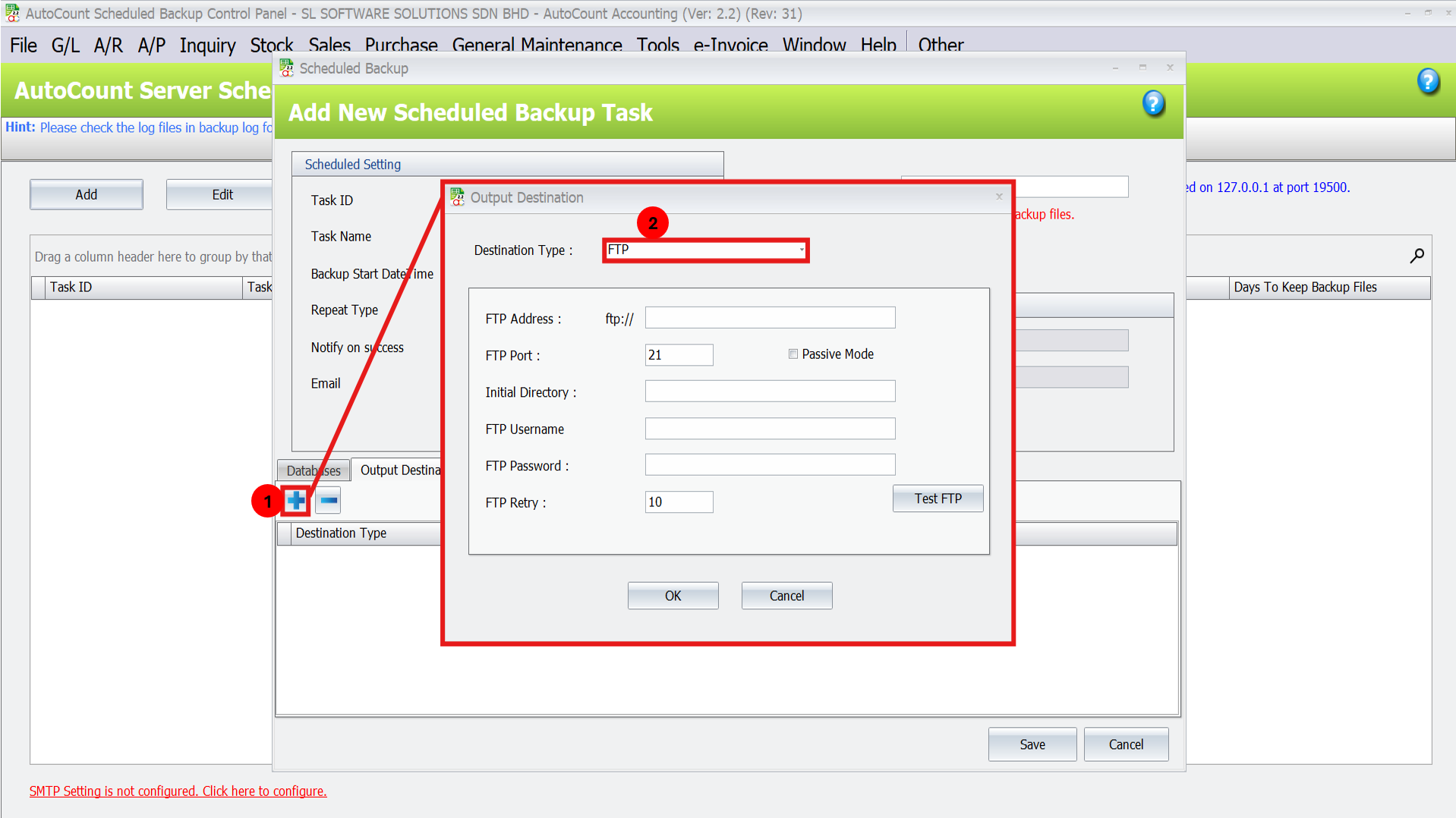
3. Google Drive
- Click Sign In With Google > Redirect to Google Account Login > Click OK
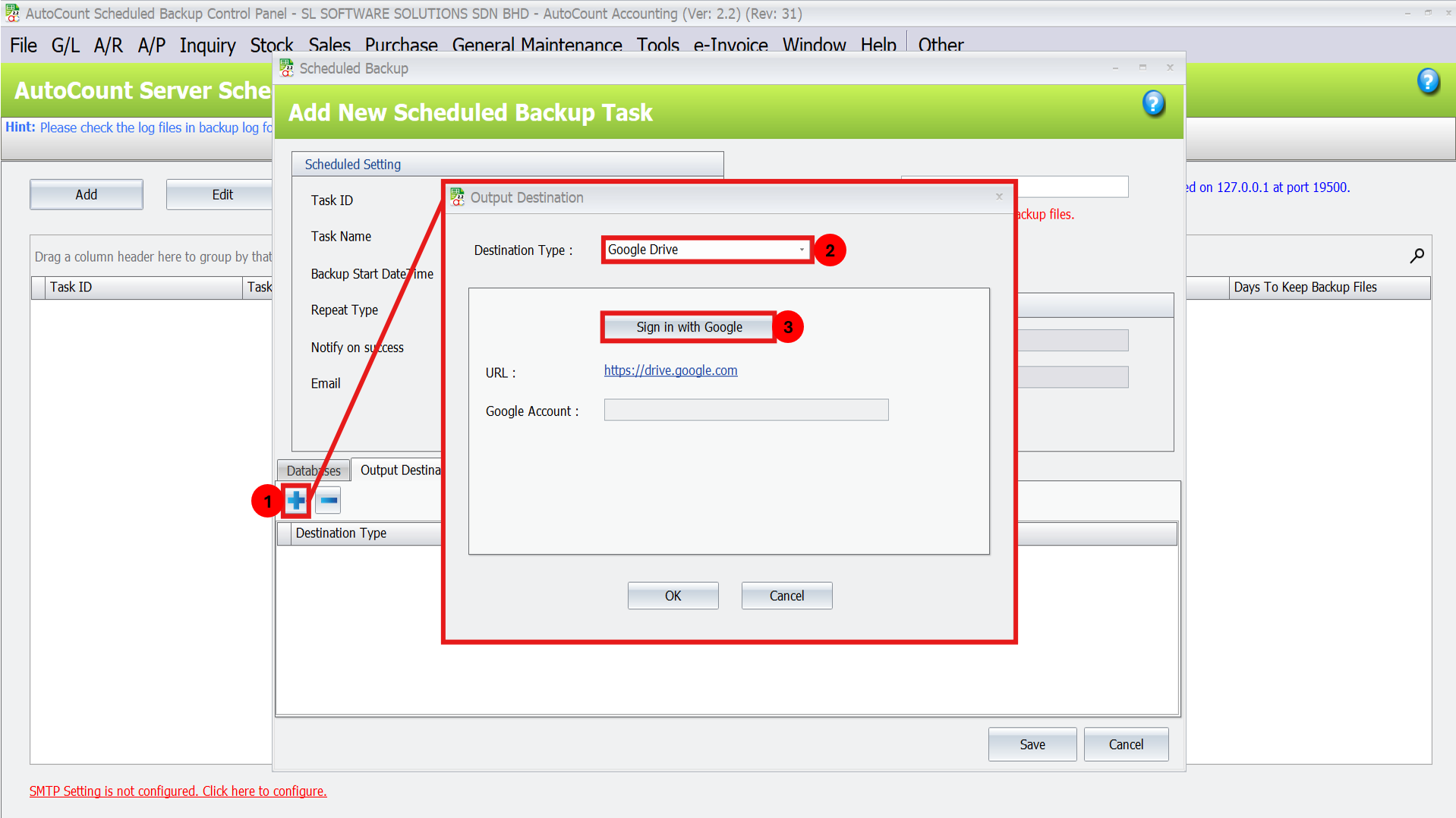
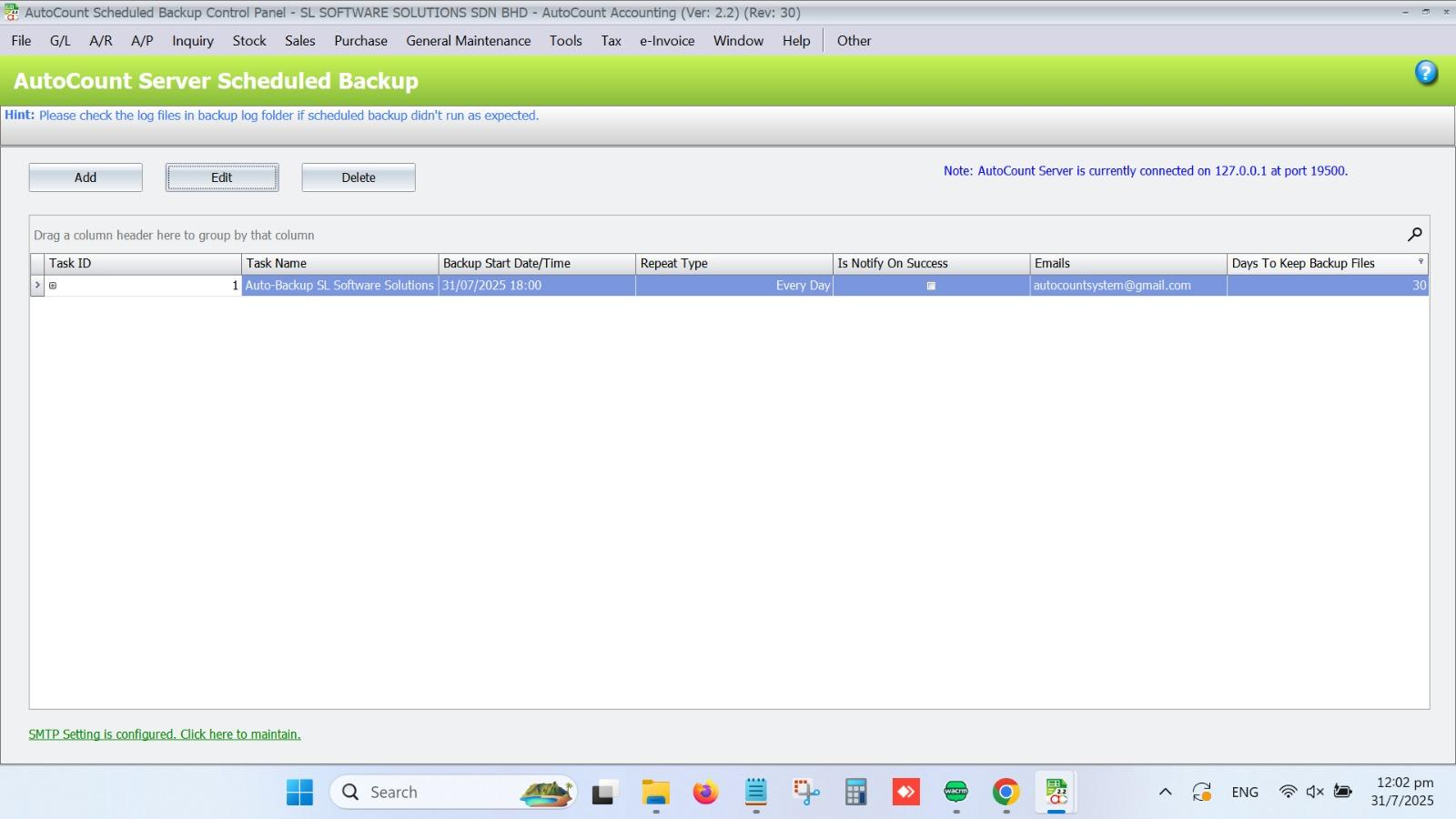
Troubleshooting Common Issues
Conclusion
Setting up scheduled backups in AutoCount Accounting ensures the safety and reliability of your business data. By automating the backup process, you eliminate the risk of losing critical information due to unexpected events. With the ability to set custom intervals, manage email notifications, and retain backups for a specific period, you gain full control over your data protection strategy.
Ensure your backups are stored in a secure location and regularly monitored for optimal performance.
FAQs
It’s recommended to schedule backups based on your business needs. For daily transactions, daily or weekly backups are ideal. If you deal with a high volume of data, consider hourly backups.
AutoCount doesn’t provide direct integration with cloud storage, but you can configure your backup task to store files in any local directory, which can then be synced with cloud storage manually.
AutoCount will send an email notification if the backup fails. Review the error logs, check your server connection, and ensure there is enough storage space in the backup location.
Yes, you can select multiple databases in one backup task by choosing them under the Databases tab when setting up the backup task.
Yes, but this may require additional configuration for networked drives or remote file servers. You can set up the backup location as a network folder or use third-party tools to sync with remote systems.
Use strong passwords for your backup files and consider encrypting them if possible.
