-
AutoCount Accounting Features
-
- Approval Workflow
- Audit Trail
- Auto Save in Draft Folder
- AutoCount Contra Account
- AutoCount License Setting Guide
- Deposit Tracking & Management
- Documents Running Number
- Full Transfer and Partial Transfer
- Import Data to AutoCount Accounting Using Excel
- Informative Charts and Analytical Data
- Layout Customization
- Multi Pricing
- Sales and Services Tax
- Schedule Backup
- Search Lookup Edit
- View Documents Flow
- Show Remaining (1) Collapse
-
AutoCount Cloud Accounting
-
AutoCount E-Invoice
-
AutoCount HRMS User Guide
-
-
- Coming soon
-
- Coming soon
-
- Coming soon
-
- Coming soon
-
-
AutoCount Modules
-
- Activity Stream
- Advanced Financial Report
- Advanced Item
- Advanced Multi-UOM
- Advanced Quotation Module
- Basic Multi-UOM
- Budget Module
- Consignment
- Filter By Salesman
- FOC Quantity
- Formula
- Item Batch
- Item Package
- Landing Cost
- Multi-Currency
- Multi-Dimensional Analysis
- Multi-Location
- Project Account
- Recurrence
- Remote Credit Control Module
- Stock Assembly
- User Defined Fields (UDF)
- Show Remaining (7) Collapse
-
AutoCount Plugins
-
Form Template
-
Report Template
-
- Advance Quotation
- Cash Sale
- Consignment
- Consignment Movement
- Credit Note
- Debit Note
- Delivery Order
- FOC Quantity Analysis By Document Report
- Invoice
- Item Package Sales Report
- Monthly Sales Analysis
- Outstanding Sales Order Listing
- Profit And Loss Of Documents
- Quotation
- Sales Agent Contribution Report
- Sales Order
- Top/Bottom Sales Ranking
- Show Remaining (2) Collapse
-
- Available Stock Status Report
- Expired Item Batch Listing
- Inventory Physical Worksheet
- Stock Adjustment
- Stock Aging Report
- Stock Assembly
- Stock Assembly Order
- Stock Balance By Location
- Stock Balance Report
- Stock Card Report
- Stock Disassembly
- Stock Issue
- Stock Item Profit Margin
- Stock Movement Report
- Stock Receive
- Stock Take
- Stock Transfer
- Stock Write Off
- Show Remaining (3) Collapse
Import Datato AutoCount Accounting Using Excel
- Quick Start Guide
Download Template
Get the pre-formatted Excel template
Prepare Data
Import
Overview & Benefits
AutoCount Accounting allows you to import various types of data directly from Excel spreadsheets, saving time and reducing manual data entry errors.
Time Saving
Automatically calculate salaries, Reduce data entry time by up to 70% with bulk imports.
Accuracy
Minimize human errors with standardized import templates.
Consistency
Maintain data consistency across your accounting records.
Historical Data
Easily import historical data when migrating to AutoCount.
Before You Begin: Prerequisites
Ensure you have the following ready before starting the import process:
- AutoCount Accounting software installed and running
- Microsoft Excel (2007 or later) installed
- Appropriate user permissions in AutoCount
- Backup of your current AutoCount data
- Data organized according to AutoCount requirements
Step-By-Step Process
Step 1: Prepare Your Excel File
Proper preparation of your Excel file is crucial for a successful import.
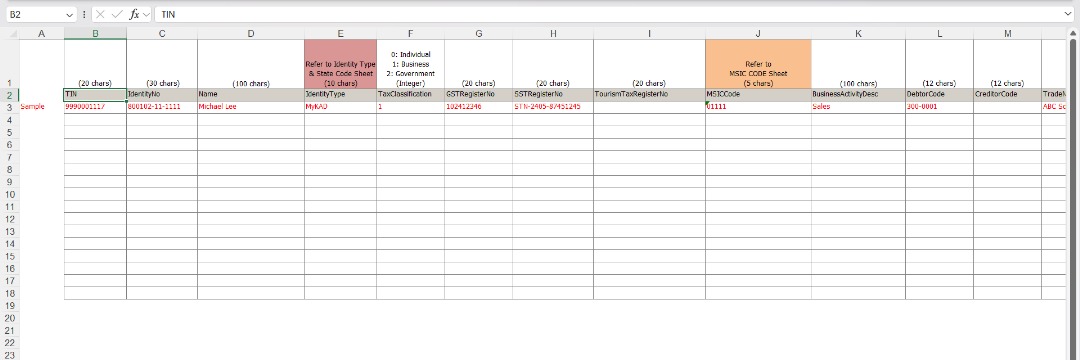
Key points to remember:
- Use the provided template or ensure column headers match AutoCount requirements
- Do not alter, delete, or rearrange column headers
- Ensure data formats match (dates, currencies, etc.)
- Remove any empty rows between your data
- Save your file in .xlsx or .xls format
Step 2: Import Data into AutoCount
Follow these steps to import your prepared Excel file into AutoCount Accounting.

AutoCount’s data import interface
- Open AutoCount Accounting and navigate to the appropriate module (e.g., Accounts, Inventory, Contacts)
- Click on File > Import > From Excel
- Select the Excel file you prepared in Step 1
- Map the columns from your Excel file to the corresponding AutoCount fields
- Review the import summary and click Import to proceed
Step 3: Verify Imported Data
After importing, it’s important to verify that all data has been correctly transferred.

Verifying imported data in AutoCount
Verification checklist:
- Check the import log for any errors or warnings
- Verify that the record count matches your Excel file
- Spot-check several records for accuracy
- Test functionality with the newly imported data
- Run reports to ensure data integrity
Complete Video Guide
Watch this comprehensive video tutorial that walks you through the entire import process from start to finish.
Templates & Resources
Download these resources to help with your data import process.
Excel Import Template
Pre-formatted Excel template for easy data import into AutoCount Accounting.
