-
AutoCount Accounting Features
-
- Approval Workflow
- Audit Trail
- Auto Save in Draft Folder
- AutoCount Contra Account
- AutoCount License Setting Guide
- Deposit Tracking & Management
- Documents Running Number
- Full Transfer and Partial Transfer
- Import Data to AutoCount Accounting Using Excel
- Informative Charts and Analytical Data
- Layout Customization
- Multi Pricing
- Sales and Services Tax
- Schedule Backup
- Search Lookup Edit
- View Documents Flow
- Show Remaining (1) Collapse
-
AutoCount Cloud Accounting
-
AutoCount E-Invoice
-
AutoCount HRMS User Guide
-
-
- Coming soon
-
- Coming soon
-
- Coming soon
-
- Coming soon
-
-
AutoCount Modules
-
- Activity Stream
- Advanced Financial Report
- Advanced Item
- Advanced Multi-UOM
- Advanced Quotation Module
- Basic Multi-UOM
- Budget Module
- Consignment
- Filter By Salesman
- FOC Quantity
- Formula
- Item Batch
- Item Package
- Landing Cost
- Multi-Currency
- Multi-Dimensional Analysis
- Multi-Location
- Project Account
- Recurrence
- Remote Credit Control Module
- Stock Assembly
- User Defined Fields (UDF)
- Show Remaining (7) Collapse
-
AutoCount Plugins
-
Form Template
-
Report Template
-
- Advance Quotation
- Cash Sale
- Consignment
- Consignment Movement
- Credit Note
- Debit Note
- Delivery Order
- FOC Quantity Analysis By Document Report
- Invoice
- Item Package Sales Report
- Monthly Sales Analysis
- Outstanding Sales Order Listing
- Profit And Loss Of Documents
- Quotation
- Sales Agent Contribution Report
- Sales Order
- Top/Bottom Sales Ranking
- Show Remaining (2) Collapse
-
- Available Stock Status Report
- Expired Item Batch Listing
- Inventory Physical Worksheet
- Stock Adjustment
- Stock Aging Report
- Stock Assembly
- Stock Assembly Order
- Stock Balance By Location
- Stock Balance Report
- Stock Card Report
- Stock Disassembly
- Stock Issue
- Stock Item Profit Margin
- Stock Movement Report
- Stock Receive
- Stock Take
- Stock Transfer
- Stock Write Off
- Show Remaining (3) Collapse
E-Invoice Set Up:
How to Assign Role in MyTax Portal
Introduction
Before using the MyInvois Portal for Malaysia’s e-Invoice system, users must assign the correct role in the MyTax portal. This guide provides a clear, step-by-step walkthrough to assign your role, upload documents, and activate your taxpayer profile.
Objective
Assigning roles in MyTax is a crucial step to ensure that the appropriate personnel have the necessary permissions to manage and submit e-Invoices on behalf of your company. This process facilitates secure access, enhances compliance with Malaysia's Inland Revenue Board (IRBM) regulations, and streamlines the e-Invoicing workflow within AutoCount Accounting.
Step-by-Step Guide to Assign Role in MyTax
1.Visit and Log In to MyTax
- Navigate to https://mytax.hasil.gov.my
- Select Identification Card No. then key in your I/C No.
- Click Submit
- You may enter your password and login
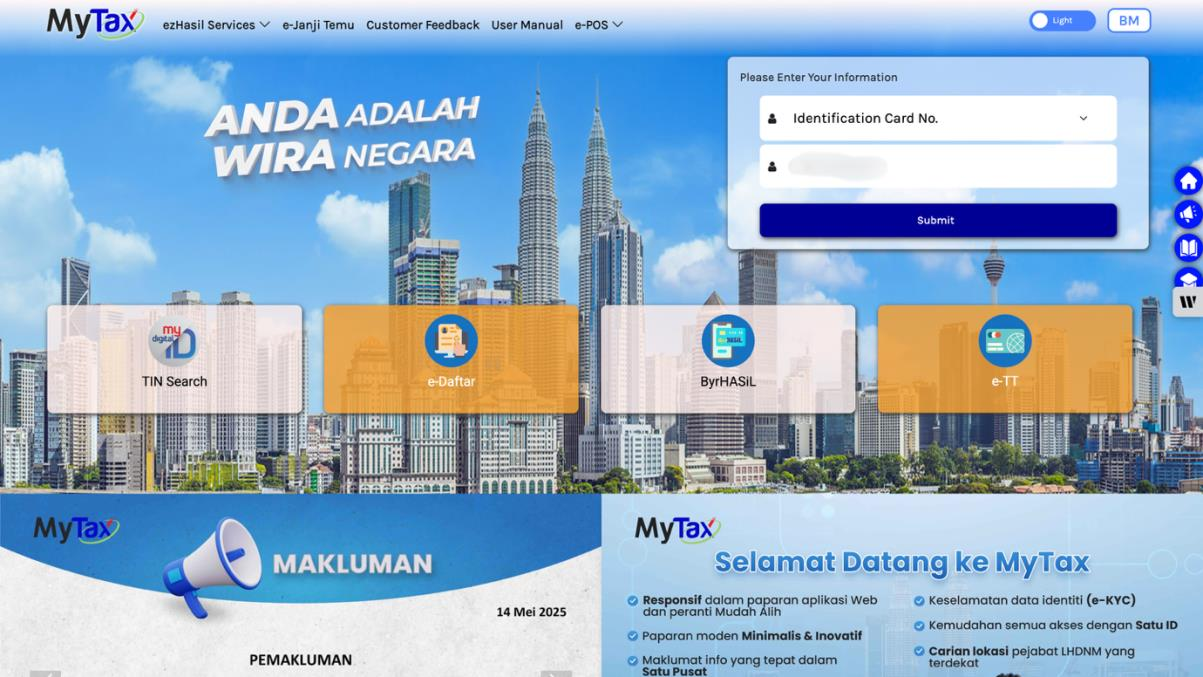
2. Assign a Role via Profile Tab
- After login, click on Profile tab and select Role Application.
- For Type of Application, you may select New Application.
- Enter the Tax Identification Number of your Company/Organization.
- Next, upload the Company’s SSM Certificate.
- Click Submit.
- Enter the Tax Identification Number of your Company/Organization.
- Next, upload the Company’s SSM Certificate.
- Click Submit.
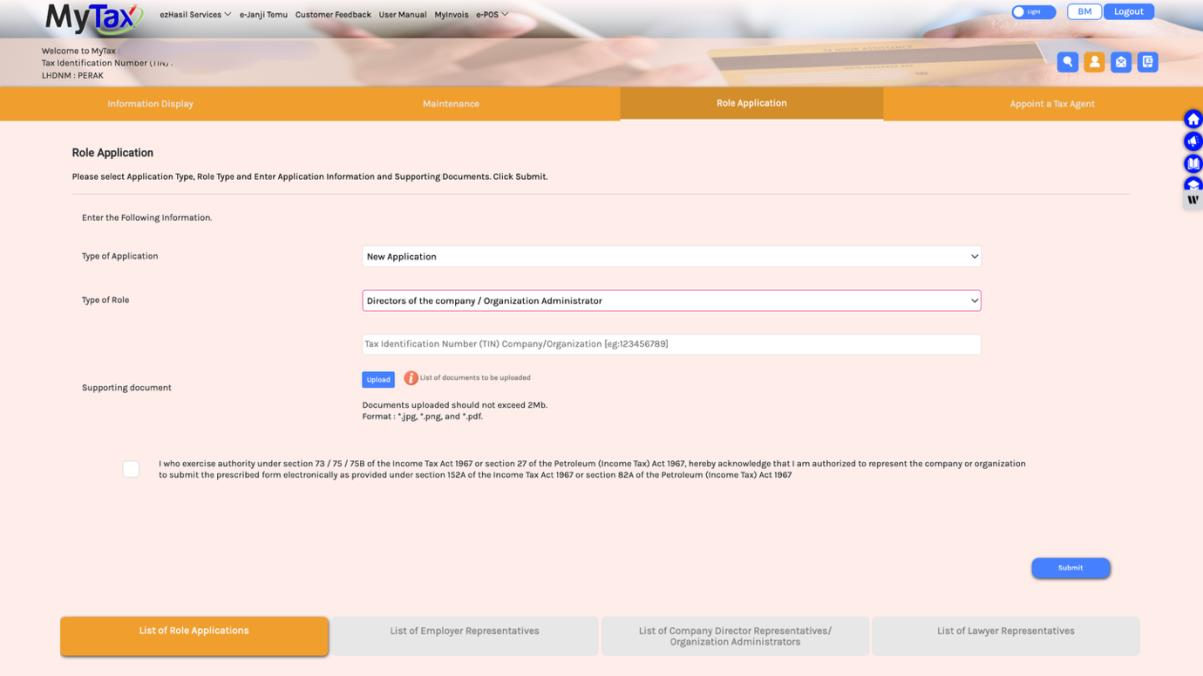
3. Confirm with Password and Signature
- The system will prompt for your password.
- Enter your password again and click “Signature.”
- A success message will confirm your role assignment.
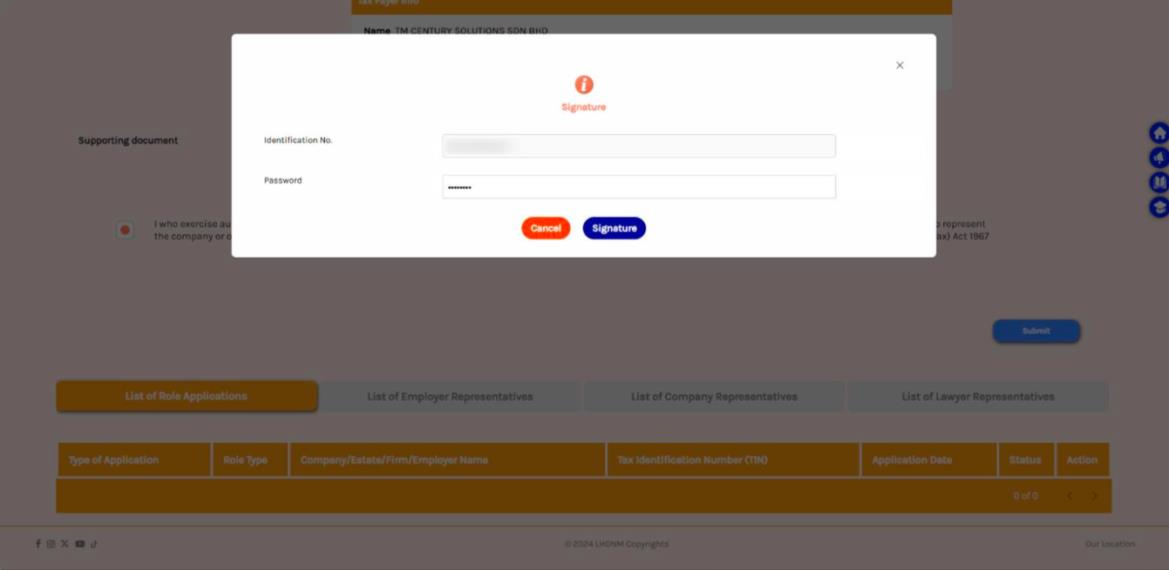
4. Access Linked Company
- Return to the MyTax homepage.
- You should now see your company listed and accessible under your profile.
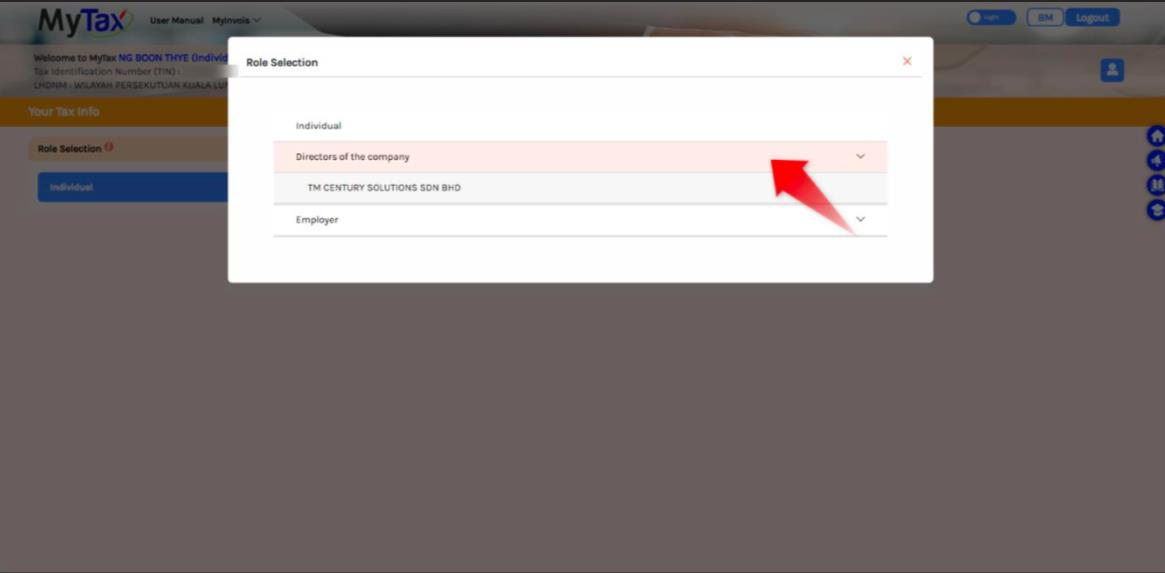
First Time Access MyInvois Portal
1. MyInvois First Time Registration
When you try to access MyInvois Portal for the first time, following steps are required:
- Return to the MyTax homepage.
- Select your company under Role Selection.
- Click on MyInvois.
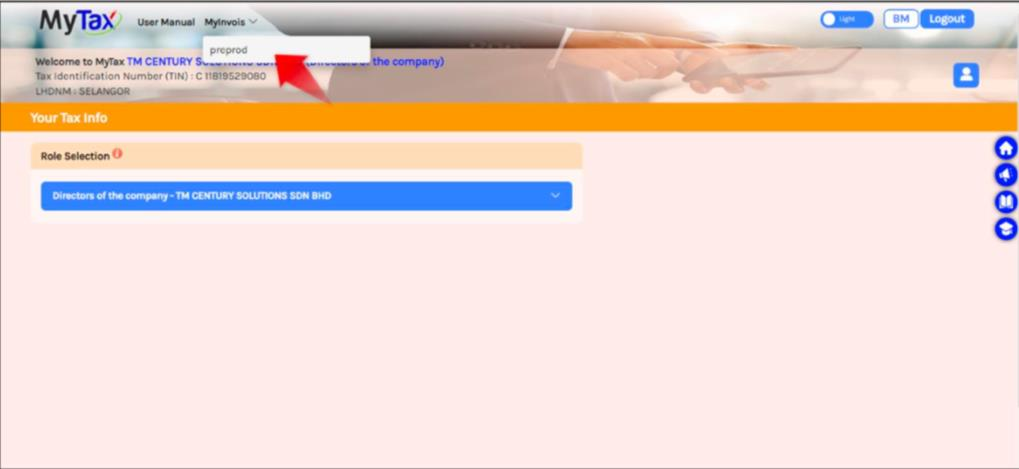
2. Complete Self-Register Taxpayer Profile
- Scroll to the bottom of the form.
- Tick the checkbox to accept the terms and conditions.
- Click Continue to proceed.
Note: If the prompt does not appear, wait some time for the system to sync with MyInvois portal.

3. Finish Setup
- A Registration Complete page will appear.
- Click “Finish Setup” to complete your taxpayer registration.
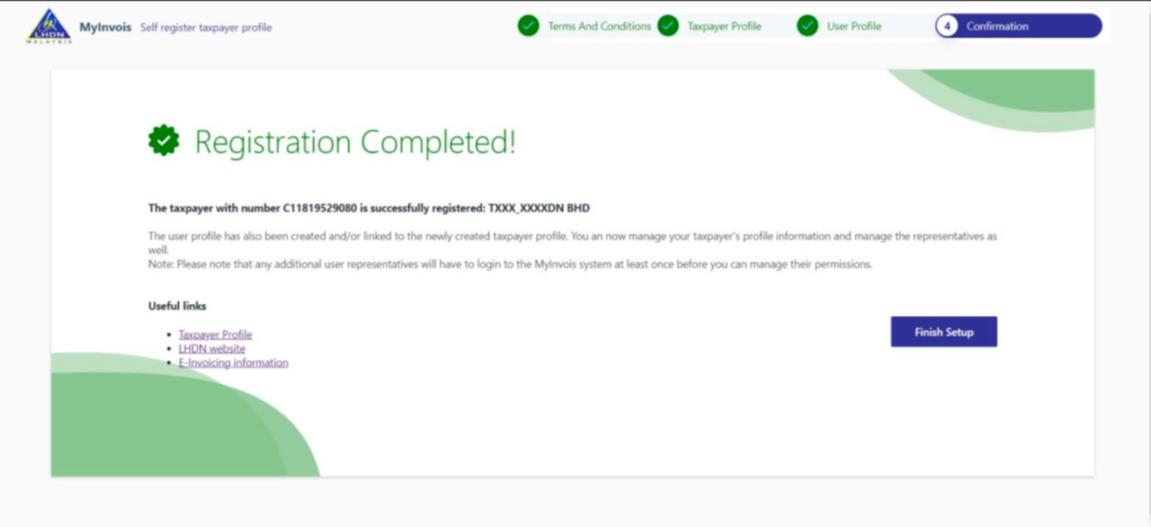
Best Practices for Updating Buyer TIN Information
Enhanced Security and Access Control
Improved Compliance with IRBM Regulations
Optimized Resource Allocation
Facilitated Audit and Monitoring
Conclusion
Assigning roles and linking companies in MyTax is a mandatory step before e-Invoice submission. Ensure all uploaded documents are clear and accurate.
FAQs
For Enterprise or Sole Proprietor companies, the steps are the same. The only difference is that you need to apply as a Business Owner at the MyTax Portal during Role Application.
For Partnership companies, you can follow the same steps as for Enterprise or Sole Proprietor by applying as Business Owner.
As long as the company is an Enterprise, Sole Proprietor, or Partnership, you should choose Business Owner when linking your company.
Yes, Sabah and Sarawak are part of Malaysia. The steps are the same
