-
AutoCount Accounting Features
-
- Approval Workflow
- Audit Trail
- Auto Save in Draft Folder
- AutoCount Contra Account
- AutoCount License Setting Guide
- Deposit Tracking & Management
- Documents Running Number
- Full Transfer and Partial Transfer
- Import Data to AutoCount Accounting Using Excel
- Informative Charts and Analytical Data
- Layout Customization
- Multi Pricing
- Sales and Services Tax
- Schedule Backup
- Search Lookup Edit
- View Documents Flow
- Show Remaining (1) Collapse
-
AutoCount Cloud Accounting
-
AutoCount E-Invoice
-
AutoCount HRMS User Guide
-
-
- Coming soon
-
- Coming soon
-
- Coming soon
-
- Coming soon
-
-
AutoCount Modules
-
- Activity Stream
- Advanced Financial Report
- Advanced Item
- Advanced Multi-UOM
- Advanced Quotation Module
- Basic Multi-UOM
- Budget Module
- Consignment
- Filter By Salesman
- FOC Quantity
- Formula
- Item Batch
- Item Package
- Landing Cost
- Multi-Currency
- Multi-Dimensional Analysis
- Multi-Location
- Project Account
- Recurrence
- Remote Credit Control Module
- Stock Assembly
- User Defined Fields (UDF)
- Show Remaining (7) Collapse
-
AutoCount Plugins
-
Form Template
-
Report Template
-
- Advance Quotation
- Cash Sale
- Consignment
- Consignment Movement
- Credit Note
- Debit Note
- Delivery Order
- FOC Quantity Analysis By Document Report
- Invoice
- Item Package Sales Report
- Monthly Sales Analysis
- Outstanding Sales Order Listing
- Profit And Loss Of Documents
- Quotation
- Sales Agent Contribution Report
- Sales Order
- Top/Bottom Sales Ranking
- Show Remaining (2) Collapse
-
- Available Stock Status Report
- Expired Item Batch Listing
- Inventory Physical Worksheet
- Stock Adjustment
- Stock Aging Report
- Stock Assembly
- Stock Assembly Order
- Stock Balance By Location
- Stock Balance Report
- Stock Card Report
- Stock Disassembly
- Stock Issue
- Stock Item Profit Margin
- Stock Movement Report
- Stock Receive
- Stock Take
- Stock Transfer
- Stock Write Off
- Show Remaining (3) Collapse
AutoCount Standard E-Invoice: Businesses Related to Construction Materials
AutoCount Standard E-Invoice User Guide for Businesses Related to Construction Materials
The AutoCount design this guide to help businesses, specifically wholesalers and retailers of construction materials, comply with Malaysia's Standard E-Invoice for Construction Materials Related Business requirements as outlined in the 4th Schedule of the Lembaga Pembangunan Industri Pembinaan Malaysia Act 1994. To clarify, by implementing the Standard E-Invoice for businesses dealing with construction materials, companies can ensure compliance with tax regulations, streamline invoicing processes, and enhance transaction transparency. Therefore, this guide will walk you through the setup, creation, and validation processes using AutoCount.
Introduction to Standard E-Invoices for Construction Materials
Firstly, under Malaysian regulations, certain construction materials require the issuance of Standard E-Invoices instead of Consolidated E-Invoices. Therefore, this mandate ensures compliance with tax laws and provides detailed transaction data for regulatory purposes.
AutoCount Standard E-Invoice : Business related to construction materials
Setting Up AutoCount for Standard E-Invoice Generation
To comply with regulations, businesses must configure AutoCount to ensure that construction materials are correctly tagged for e-invoicing.
1. Access Stock Item Maintenance
- Firstly, go to Stock > Stock Item Maintenance in the AutoCount system.
- After that, locate the relevant stock item.
- Next, click Edit.
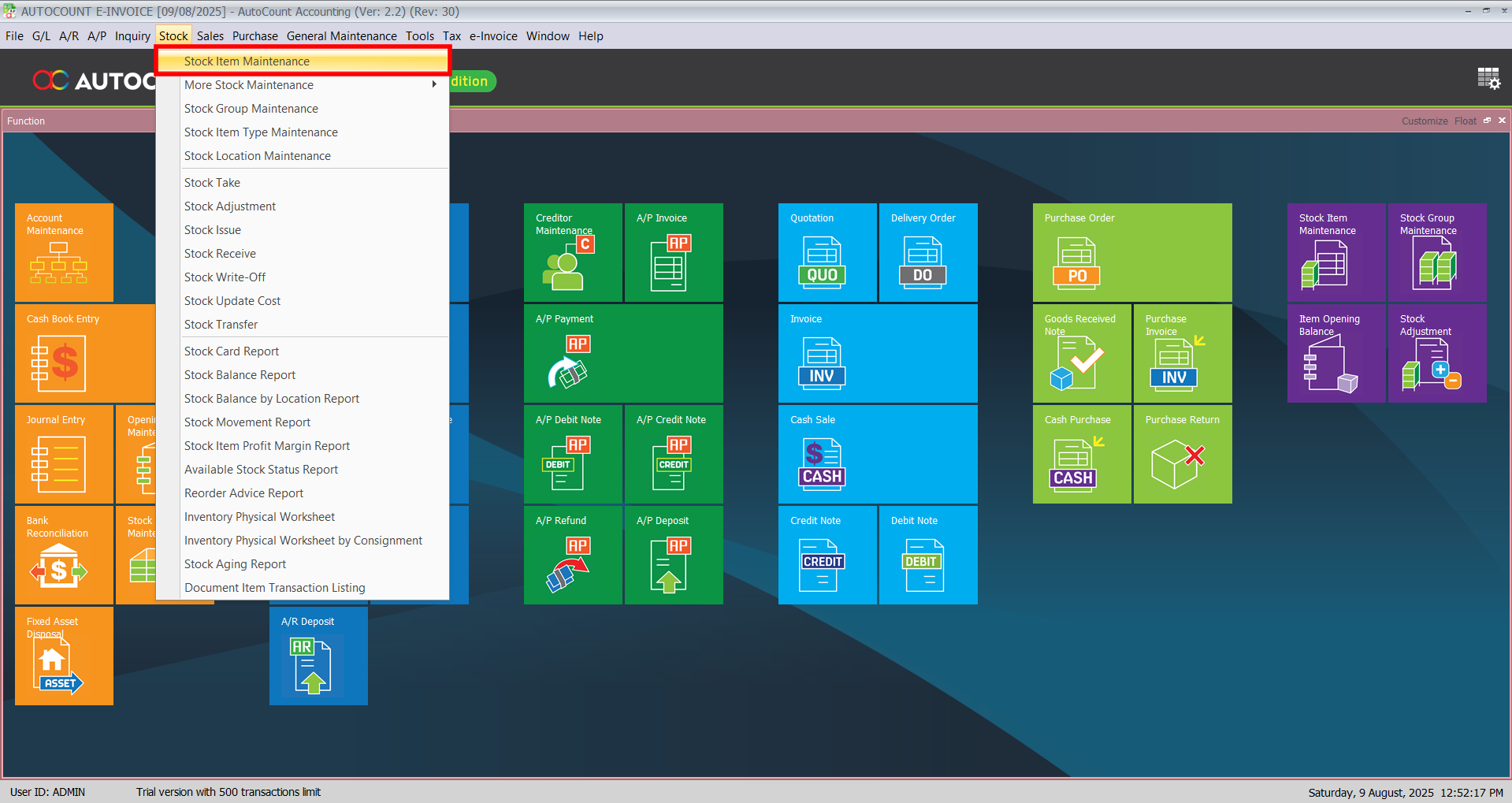
2. Enable Mandatory E-Invoice Generation
- Secondly, tick the checkbox labeled Must Generate E-Invoice.
- After that, save the changes.
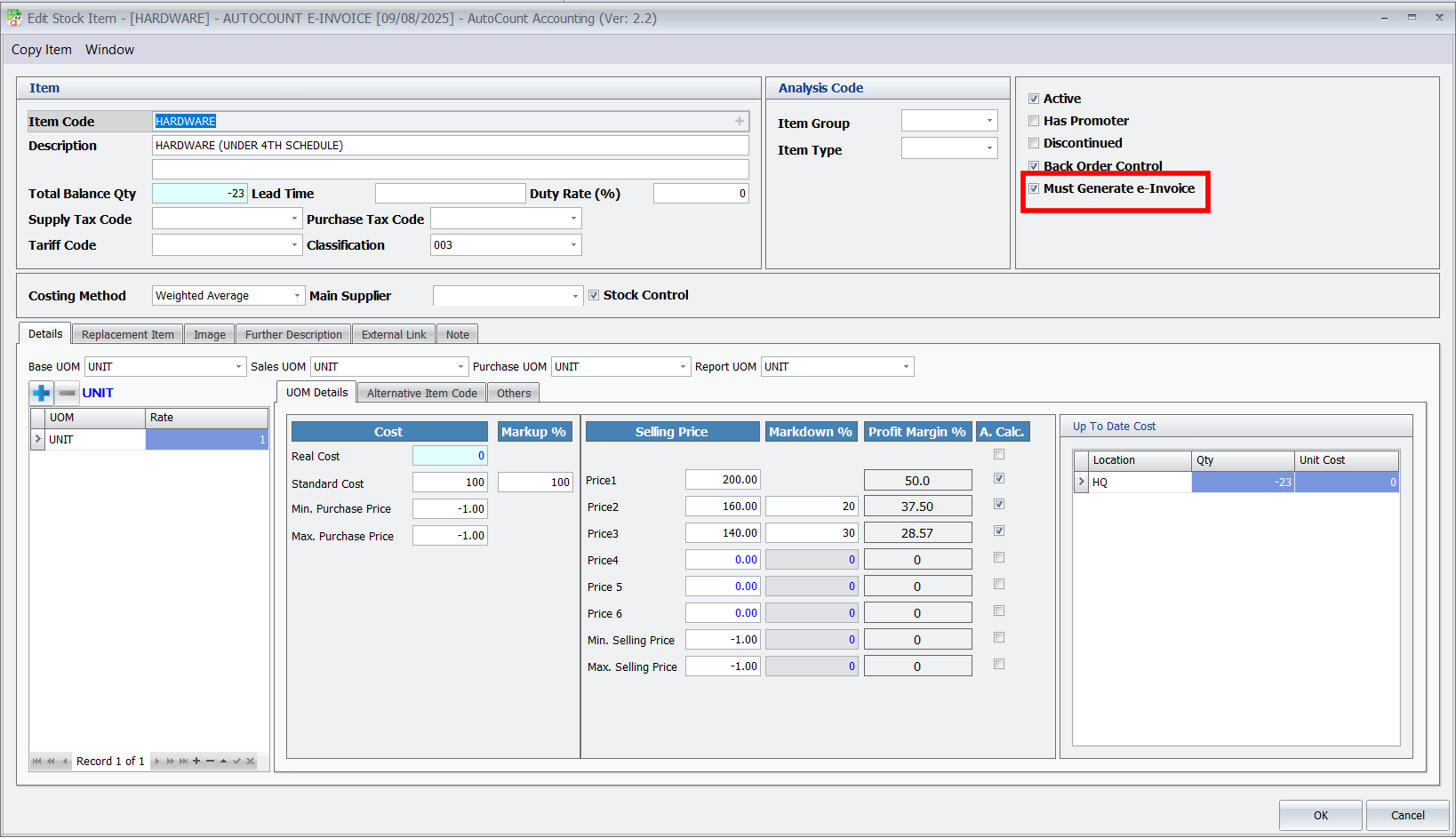
Important
If this option is enabled, invoices for these items cannot be generated unless the buyer provides a valid Tax Identification Number (TIN).
Creating a Standard E-Invoice for Construction Materials
Once the setup is complete, follow these steps to create a Standard E-Invoice:
1. Navigate to the Invoice Section
- Firstly, go to Sales > Invoice > New.
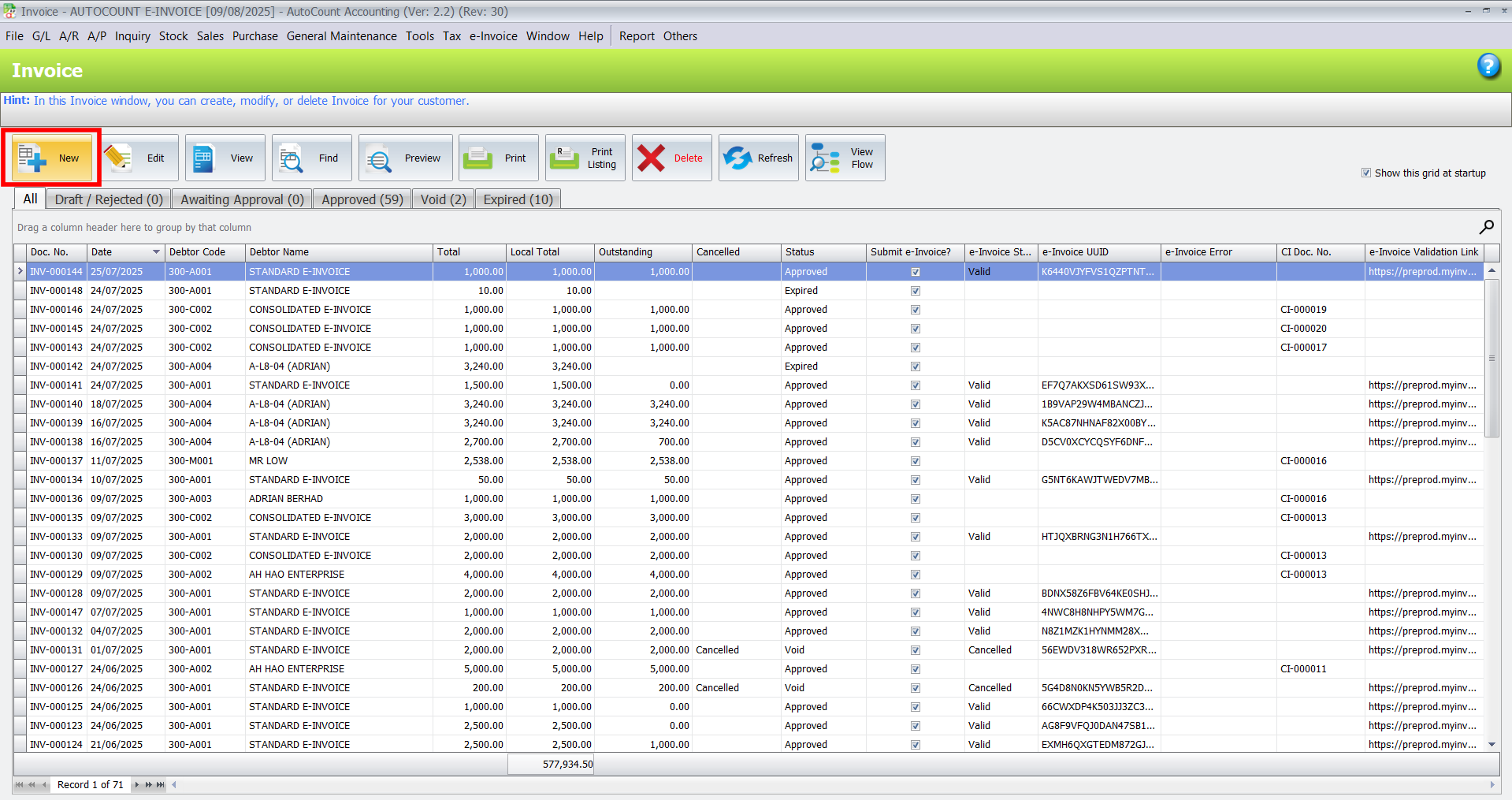
2. Input Customer and Transaction Details
- Secondly, enter all required fields, including the Debtor’s TIN.
- Next, add item descriptions, quantities, and amounts related to the sale.
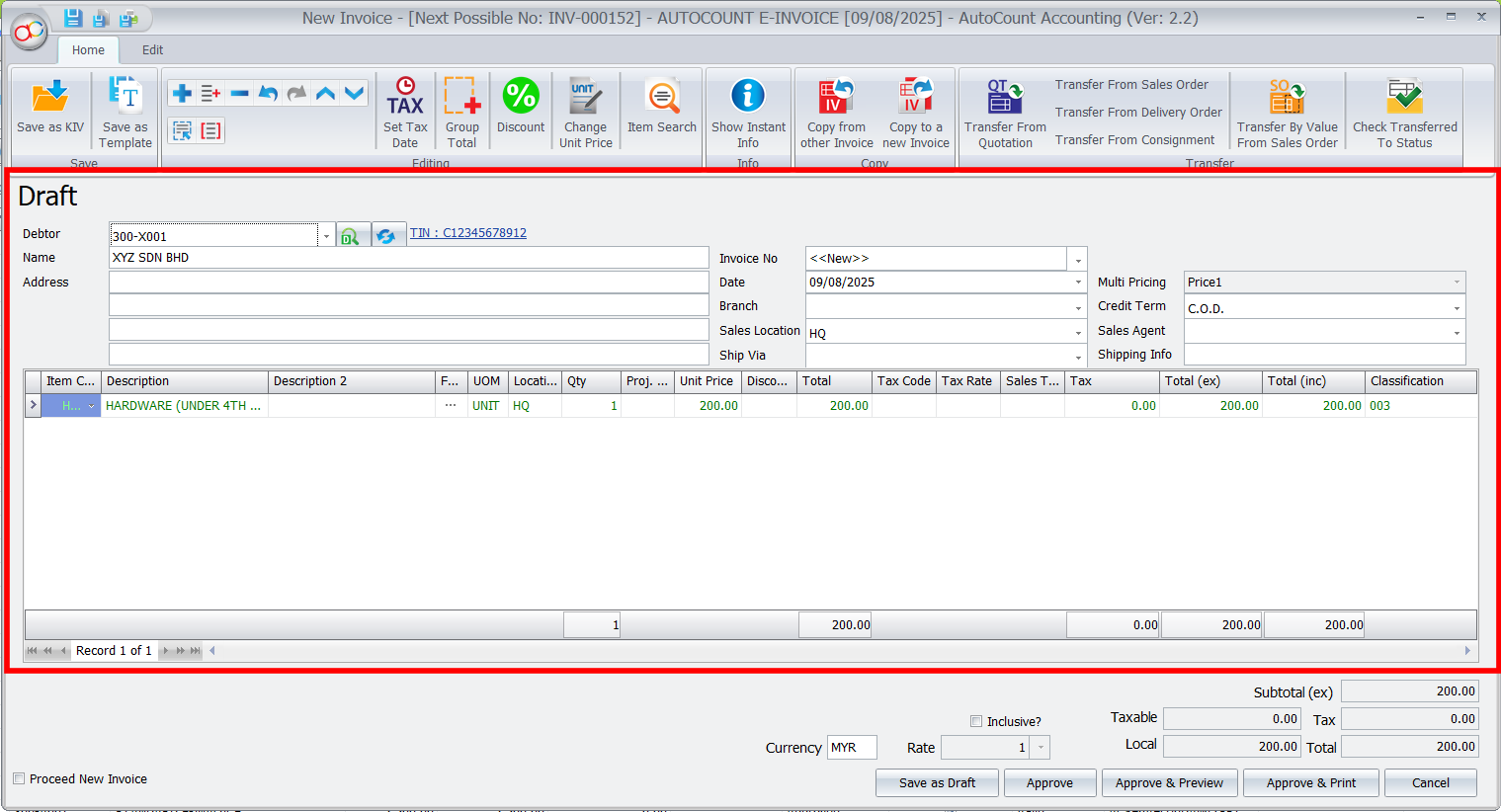
Note
If a TIN is missing, AutoCount will block the invoice creation process, showing an error message like “Document Tax Entity ID not found”.
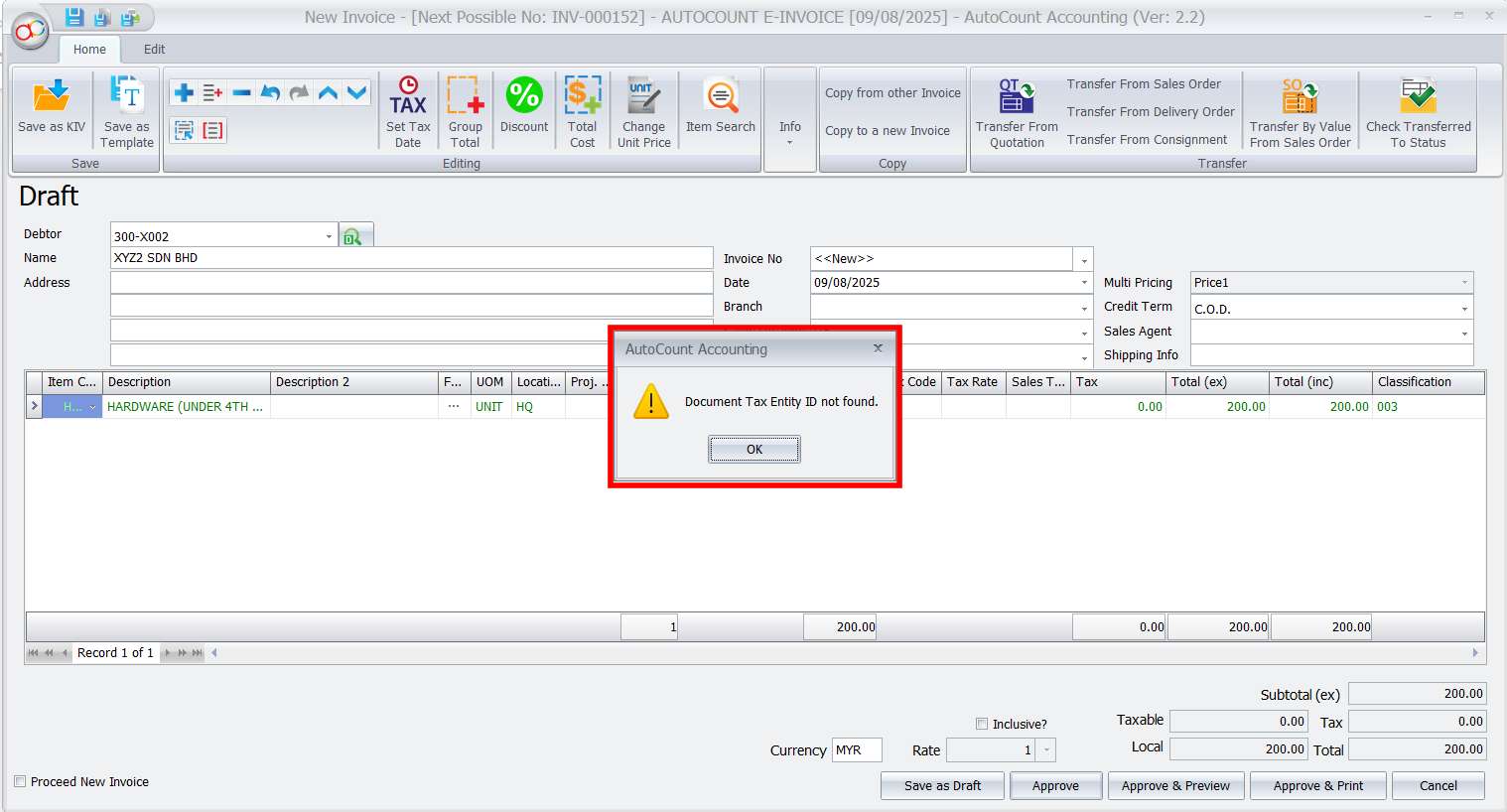
3. Save or Submit
- Requestors: Save the invoice as a draft or submit it for approval.
- Approvers: Review, finalize, and approve the invoice.
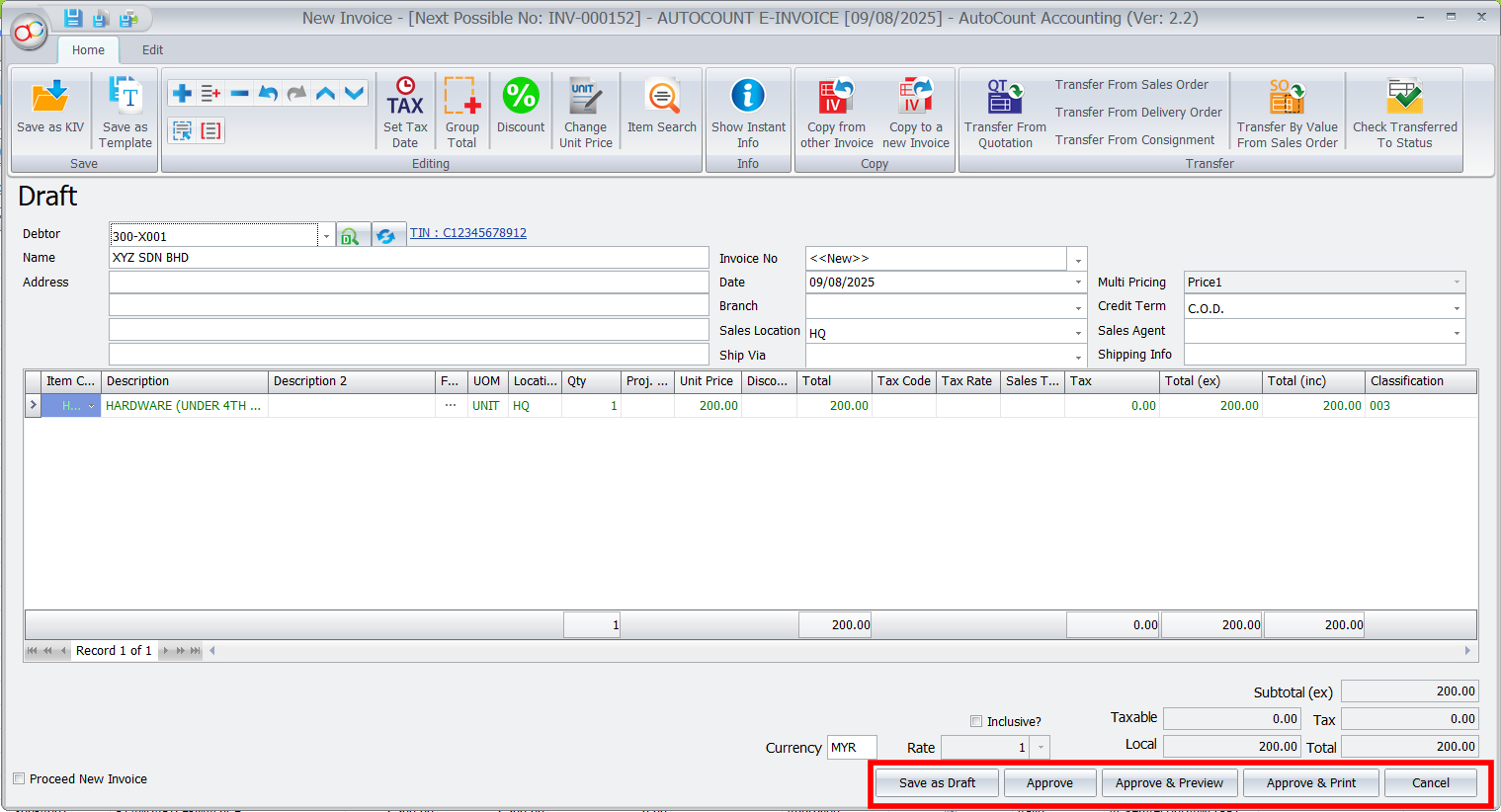
4. Submission to LHDN
Afte that, once approved, AutoCount automatically submits the invoice to the LHDN MyInvois Portal for validation.
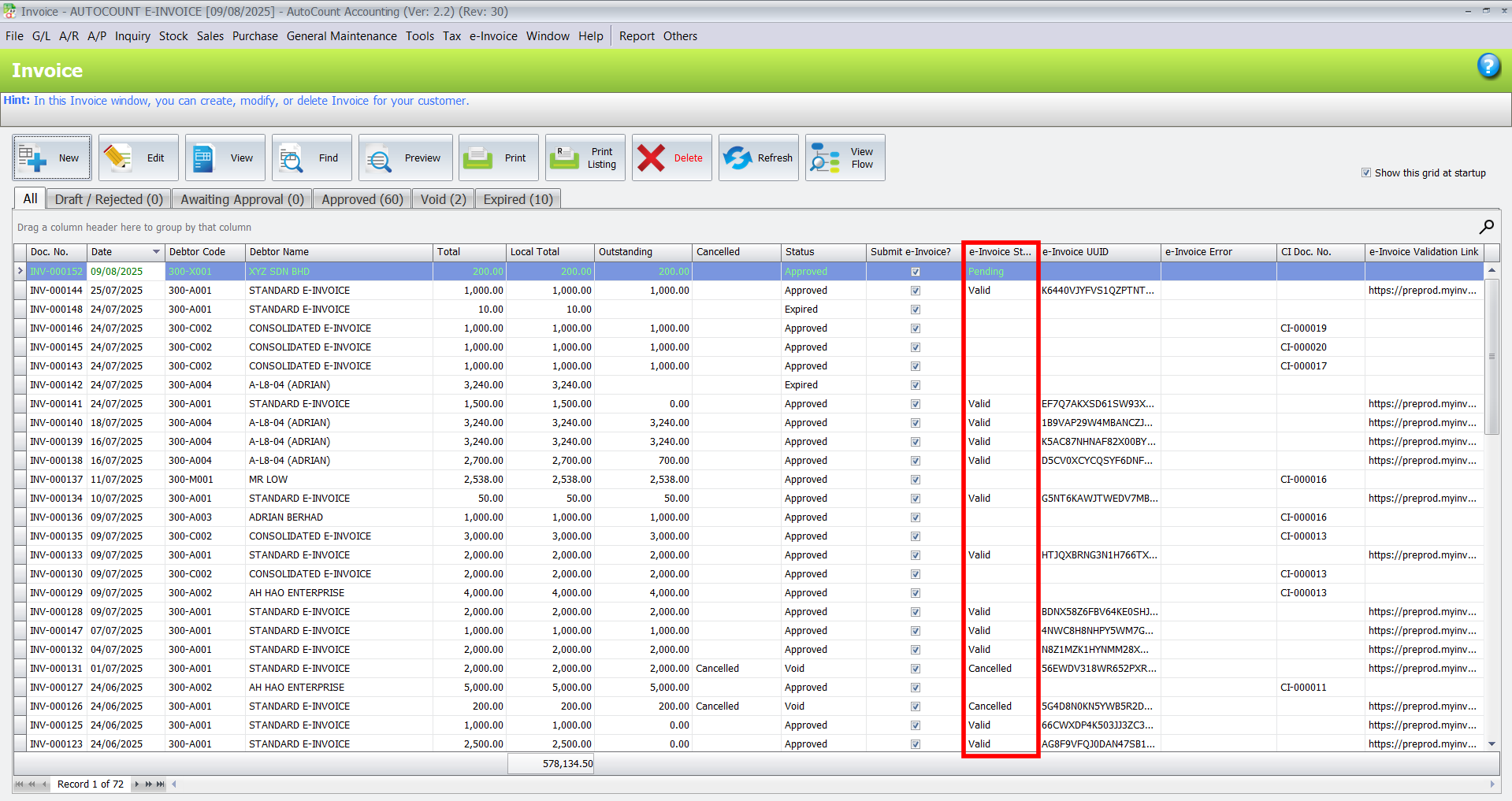
5. Validate and Preview
- Finally, after submission, check the invoice status.
- If Valid, proceed to the next step.
- However, if Invalid, review the rejection reason, correct any errors, and resubmit.
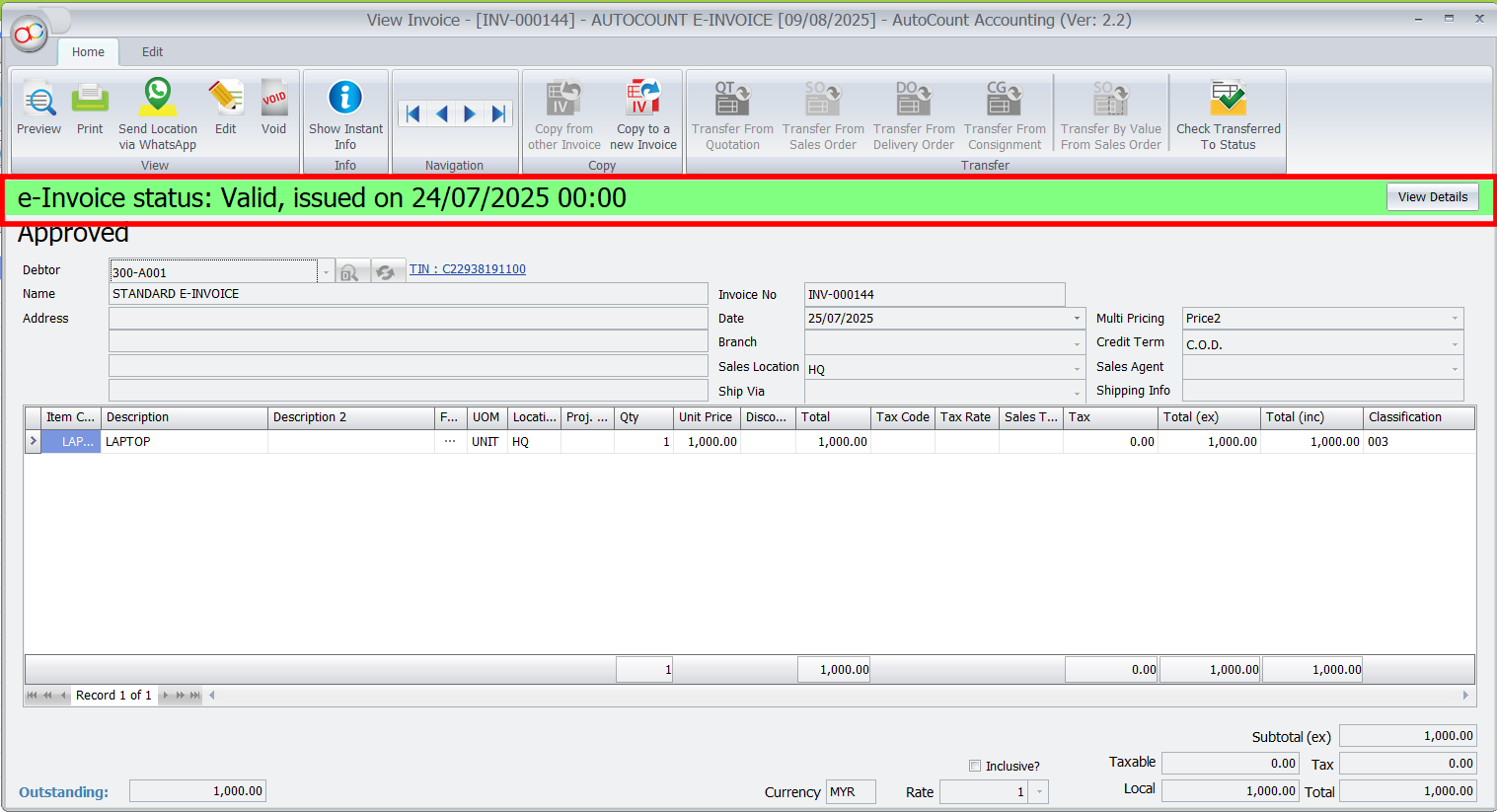
- For valid invoices, click Preview > Invoice (Malaysia E-Invoice) to view the finalized document with the QR code and LHDN validation link.
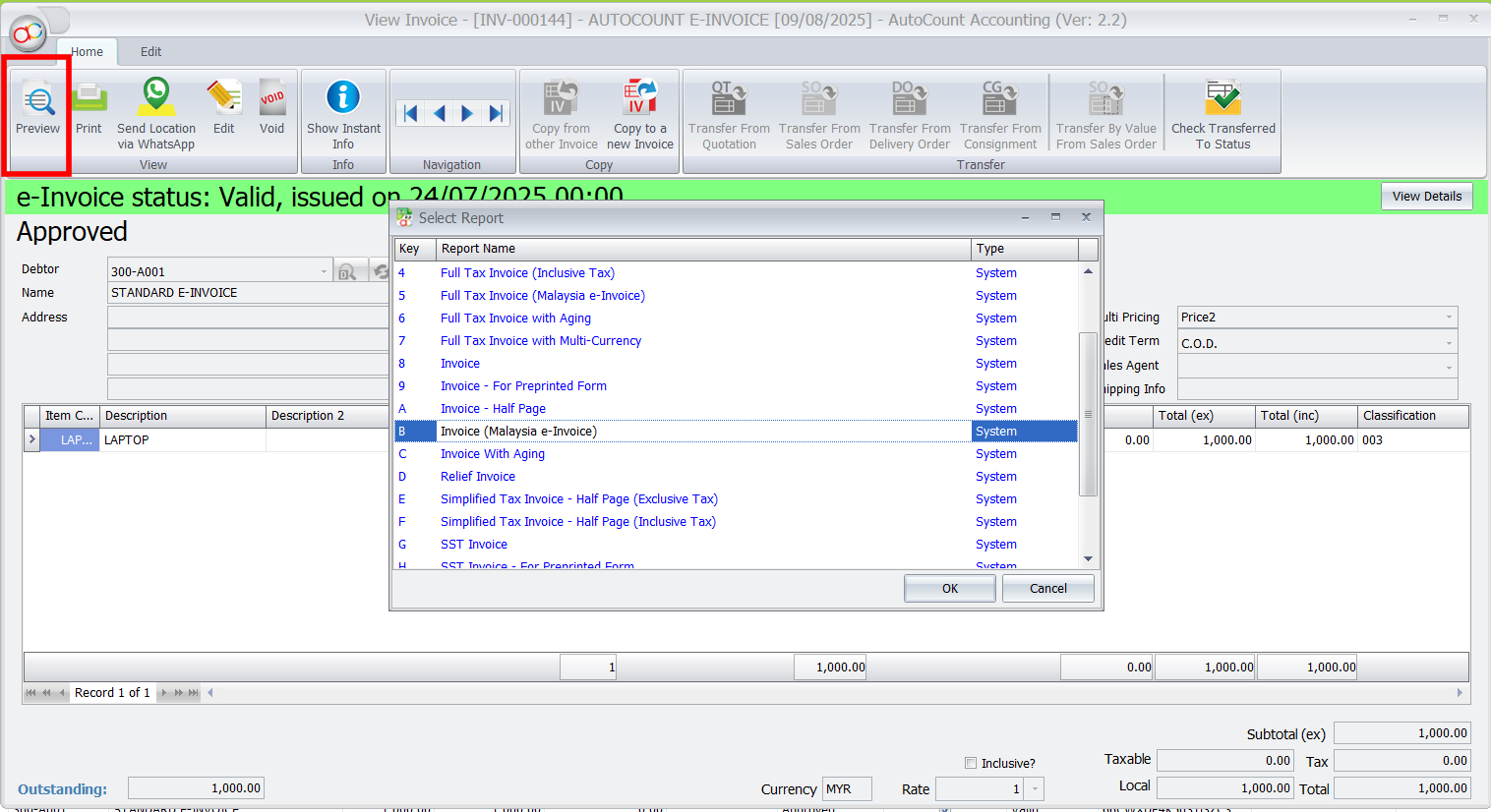
Key Compliance Requirements
AutoCount’s flexibility allows users to apply different credit control settings to various documents:
Advantages of Using AutoCount for Construction Material Businesses
The flexibility allows users to apply different credit control settings to various documents:
Conclusion
The AutoCount Standard E-Invoice system simplifies compliance for businesses dealing with construction materials by automating validation, enforcing TIN requirements, and integrating seamlessly with the LHDN MyInvois Portal. By using the Must Generate E-Invoice feature and following the steps outlined in this guide, businesses can ensure regulatory adherence while streamlining their invoicing workflows
FAQs
Construction materials are regulated under the 4th Schedule of the Lembaga Pembangunan Industri Pembinaan Malaysia Act 1994, mandating detailed reporting for tax compliance.
No, Consolidated E-Invoices are not allowed for these items, as they require detailed reporting.
Without a TIN, invoices for items flagged as Must Generate E-Invoice cannot be created.
Approved invoices are automatically submitted to the LHDN MyInvois Portal, which validates them for compliance and returns a status.
The system provides reasons for invalidation. Correct the errors and resubmit the invoice.
