-
AutoCount Accounting Features
-
- Approval Workflow
- Audit Trail
- Auto Save in Draft Folder
- AutoCount Contra Account
- AutoCount License Setting Guide
- Deposit Tracking & Management
- Documents Running Number
- Full Transfer and Partial Transfer
- Import Data to AutoCount Accounting Using Excel
- Informative Charts and Analytical Data
- Layout Customization
- Multi Pricing
- Sales and Services Tax
- Schedule Backup
- Search Lookup Edit
- View Documents Flow
- Show Remaining (1) Collapse
-
AutoCount Cloud Accounting
-
AutoCount E-Invoice
-
AutoCount HRMS User Guide
-
-
- Coming soon
-
- Coming soon
-
- Coming soon
-
- Coming soon
-
-
AutoCount Modules
-
- Activity Stream
- Advanced Financial Report
- Advanced Item
- Advanced Multi-UOM
- Advanced Quotation Module
- Basic Multi-UOM
- Budget Module
- Consignment
- Filter By Salesman
- FOC Quantity
- Formula
- Item Batch
- Item Package
- Landing Cost
- Multi-Currency
- Multi-Dimensional Analysis
- Multi-Location
- Project Account
- Recurrence
- Remote Credit Control Module
- Stock Assembly
- User Defined Fields (UDF)
- Show Remaining (7) Collapse
-
AutoCount Plugins
-
Form Template
-
Report Template
-
- Advance Quotation
- Cash Sale
- Consignment
- Consignment Movement
- Credit Note
- Debit Note
- Delivery Order
- FOC Quantity Analysis By Document Report
- Invoice
- Item Package Sales Report
- Monthly Sales Analysis
- Outstanding Sales Order Listing
- Profit And Loss Of Documents
- Quotation
- Sales Agent Contribution Report
- Sales Order
- Top/Bottom Sales Ranking
- Show Remaining (2) Collapse
-
- Available Stock Status Report
- Expired Item Batch Listing
- Inventory Physical Worksheet
- Stock Adjustment
- Stock Aging Report
- Stock Assembly
- Stock Assembly Order
- Stock Balance By Location
- Stock Balance Report
- Stock Card Report
- Stock Disassembly
- Stock Issue
- Stock Item Profit Margin
- Stock Movement Report
- Stock Receive
- Stock Take
- Stock Transfer
- Stock Write Off
- Show Remaining (3) Collapse
AutoCount Standard E-Invoice : Industry That Mandate Standard E-Invoice Issue
AutoCount Standard E-Invoice: Comprehensive Guide for Industries Mandating Standard E-Invoices
Certain industries in Malaysia are legally required to issue a Standard E-Invoice for Industry Mandating compliance, ensuring full adherence to LHDN MyInvois Portal regulations. In addition, these industries must provide detailed transaction data for tax compliance and regulatory oversight, prohibiting the use of Consolidated E-Invoices. Therefore, this guide will highlight key aspects of managing Standard E-Invoices for industries requiring compliance and configuring AutoCount for seamless implementation in such sectors.
AutoCount Standard E-Invoice: Industry that mandates issue standard e-invoice
Industries Requiring Standard E-Invoices
The following industries fall under the requirement of issuing a Standard E-Invoice for Industry Mandating compliance, ensuring that transactions meet LHDN tax regulations:
Why These Industries Require Standard E-Invoices
Setting Up Standard E-Invoice For Industry Mandating in AutoCount
To comply with regulations, AutoCount must be configured correctly for these industries.
1. Configure E-Invoice Setting
- Firstly, navigate to E-Invoice > E-Invoice Setting > Setting in AutoCount.
- After that, untick the option labeled Allow to Create Consolidated E-Invoice.
- Once disabled, invoices cannot be created without a valid TIN.
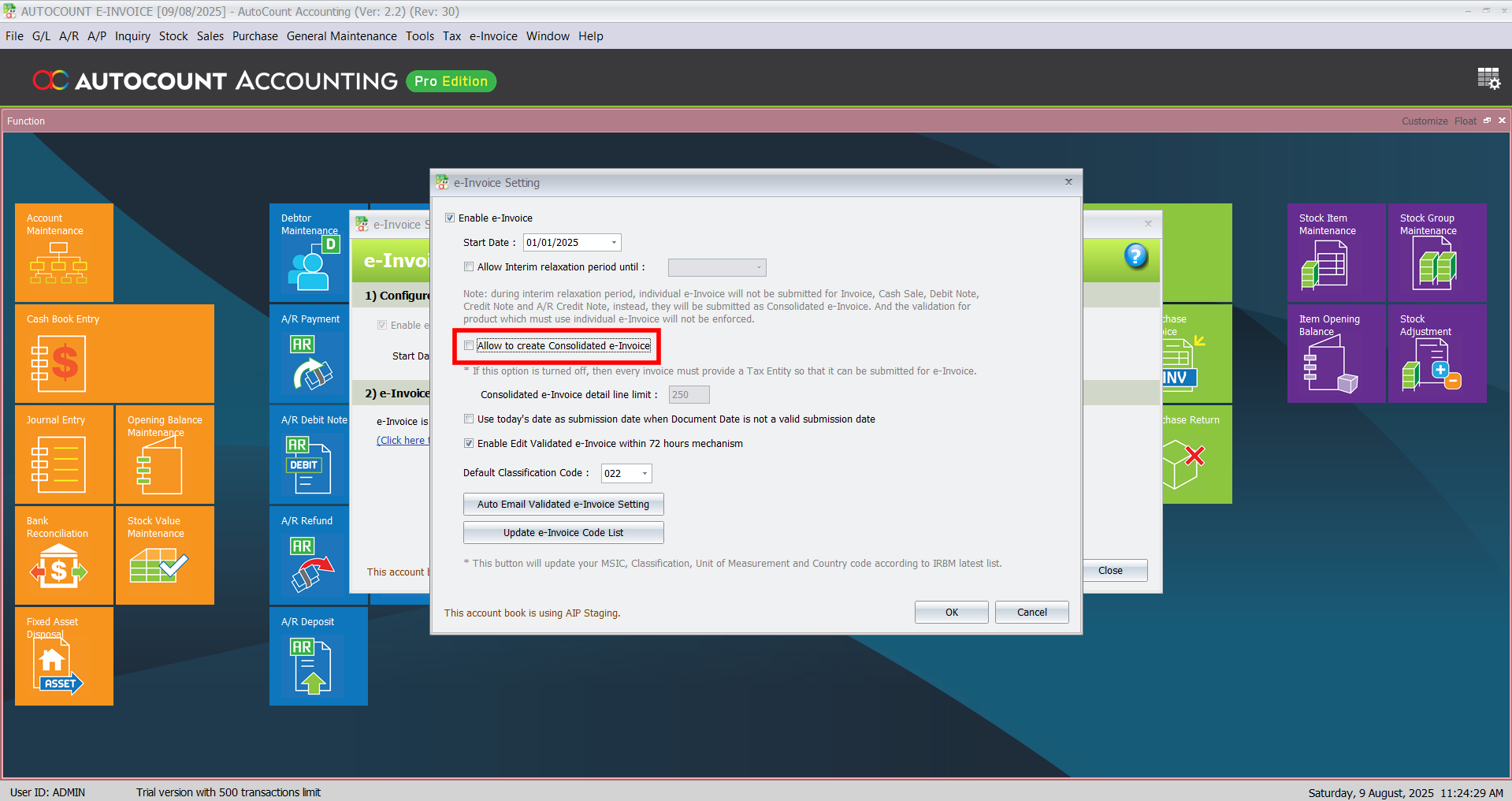
2. Configure Stock Items for Specific Industries (Optional for Certain Transactions)
- Secondly, go to Stock > Stock Item Maintenance in AutoCount.
- After that, select the relevant stock item and click Edit.
- Next, tick the Must Generate E-Invoice option to enforce Standard E-Invoice generation for specific goods or services.
- Save the settings.
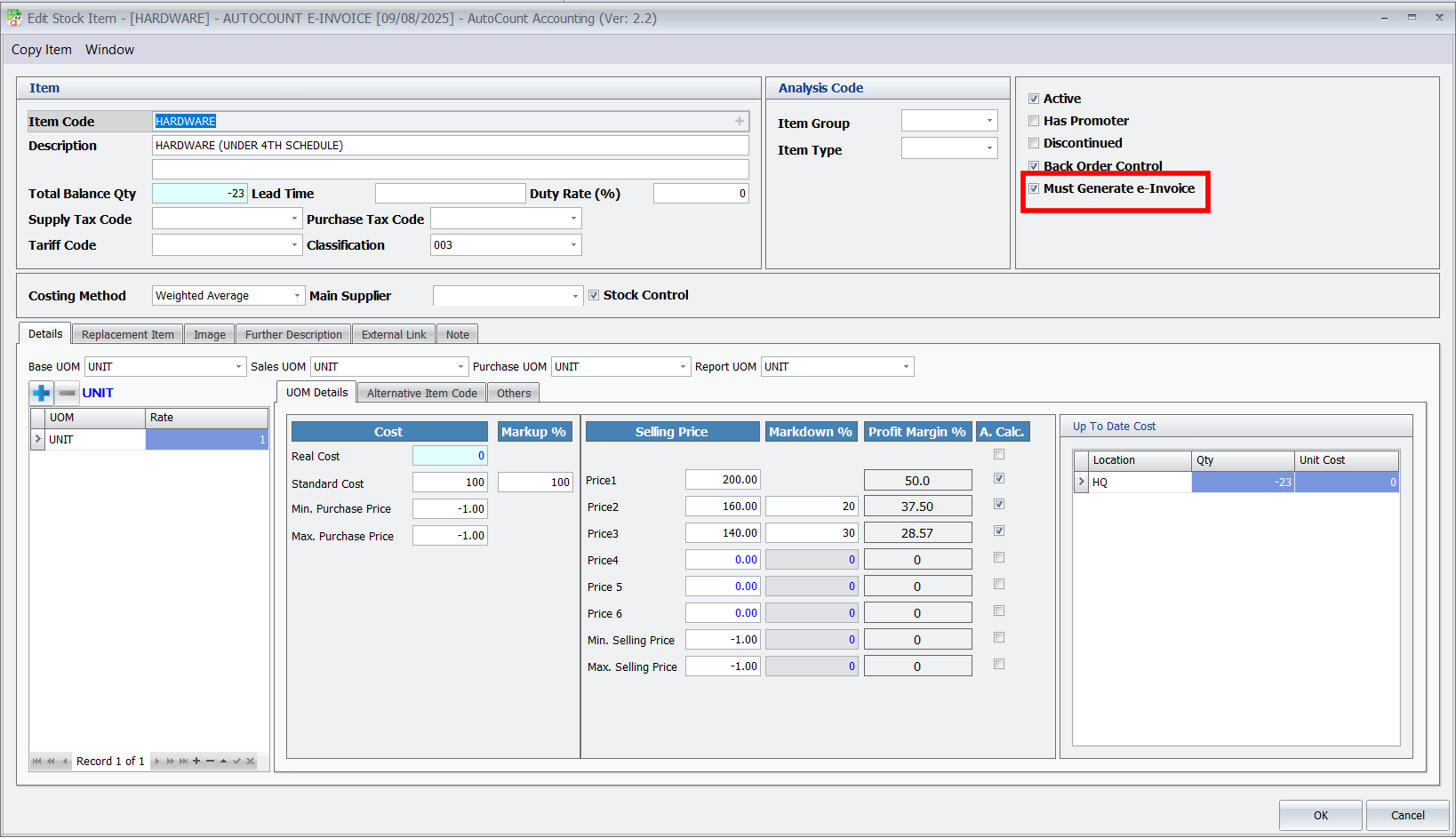
Creating Standard E-Invoices in AutoCount
1. Navigate to the Invoice Section
- Go to Sales > Invoice > New to create a new invoice.
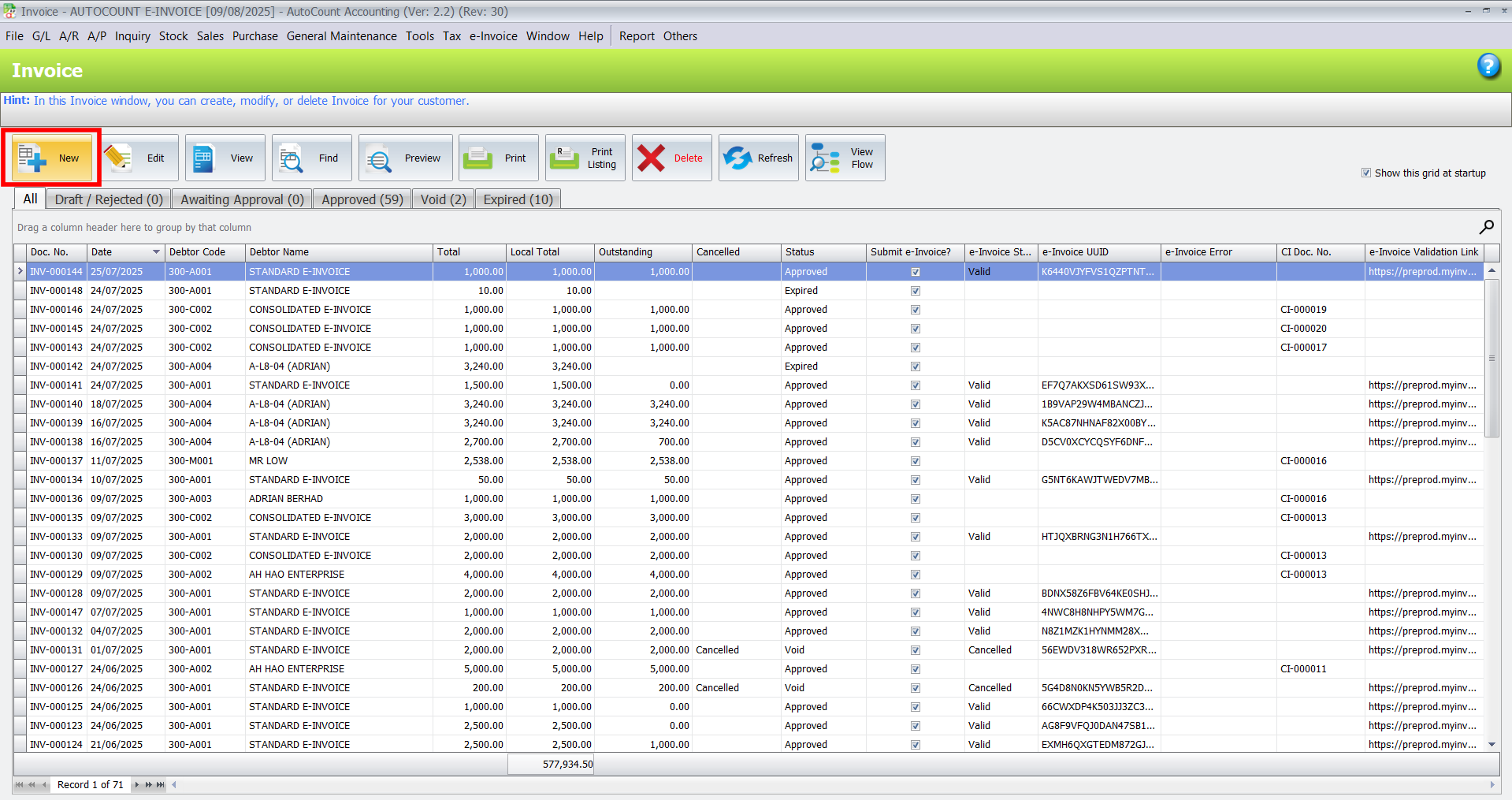
2. Input Required Details
- Enter all necessary fields, including the Debtor’s TIN.
- Add detailed descriptions, quantities, and amounts for each item.
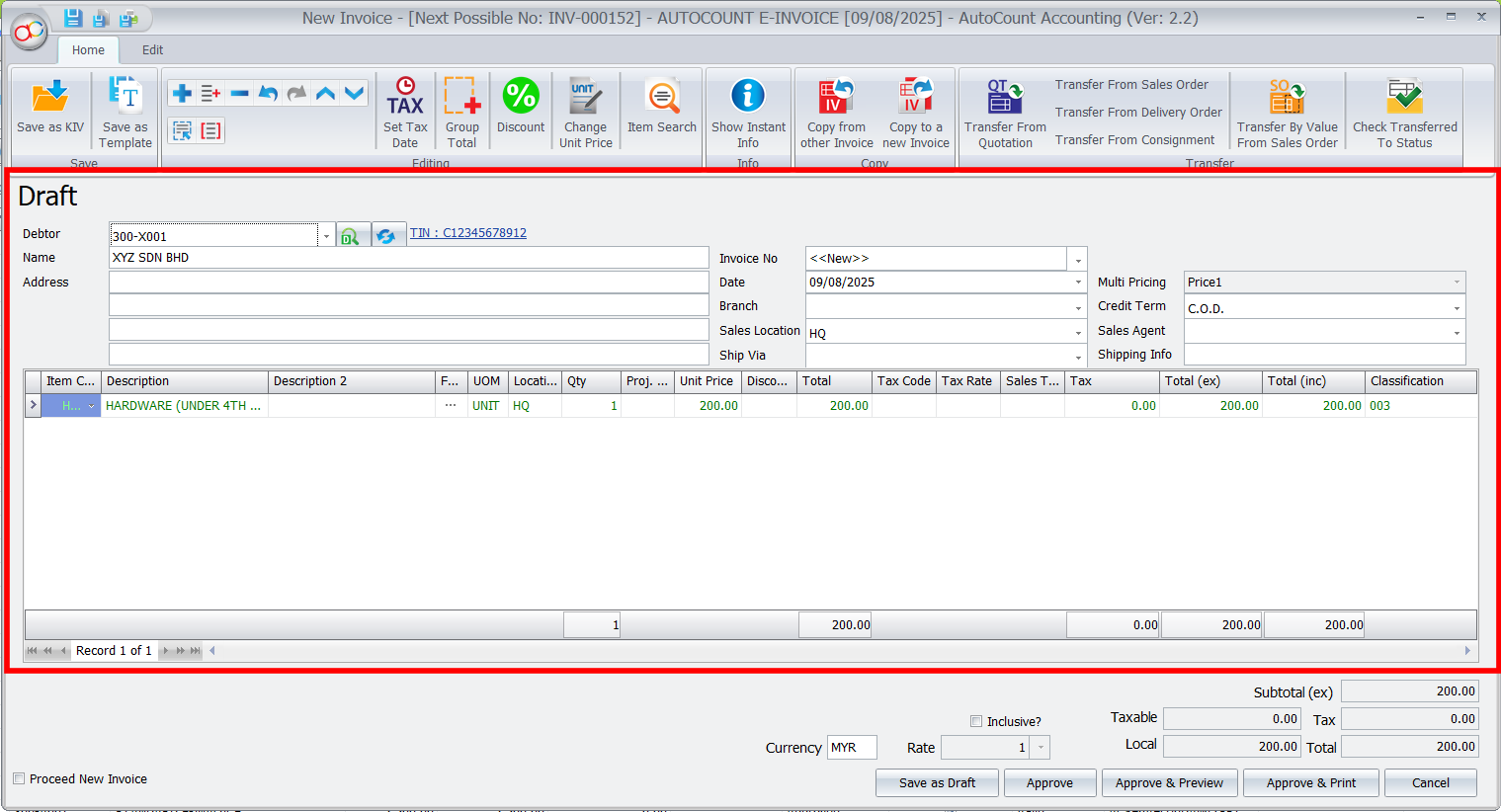
Important
If a TIN is missing, AutoCount will block the invoice creation process, showing an error message like “Document Tax Entity ID not found”.
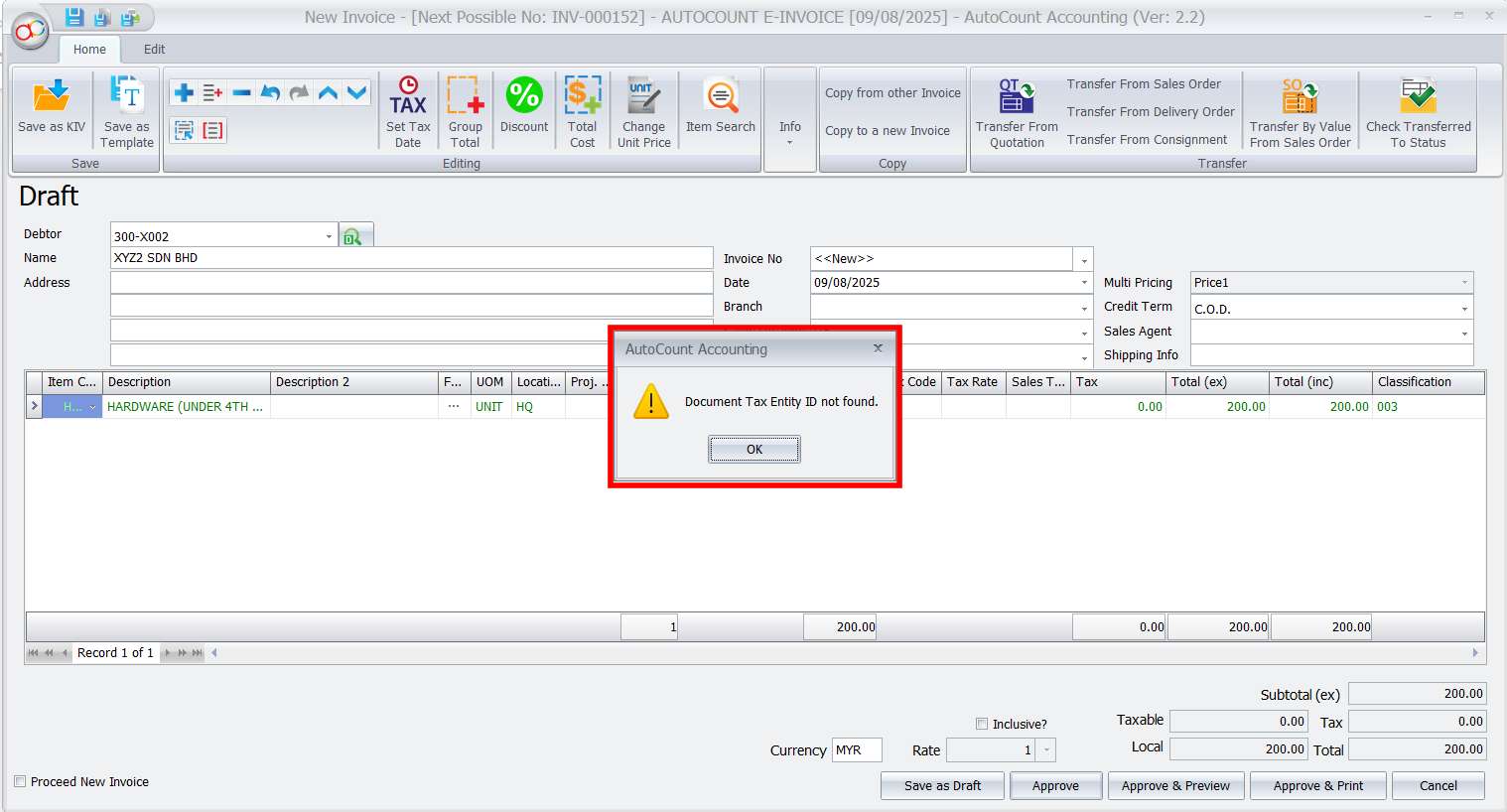
3. Save and Submit for Approval
- Requestors: Save the invoice as a draft or submit it for approval.
- Approvers: Review the invoice and either approve or reject it.
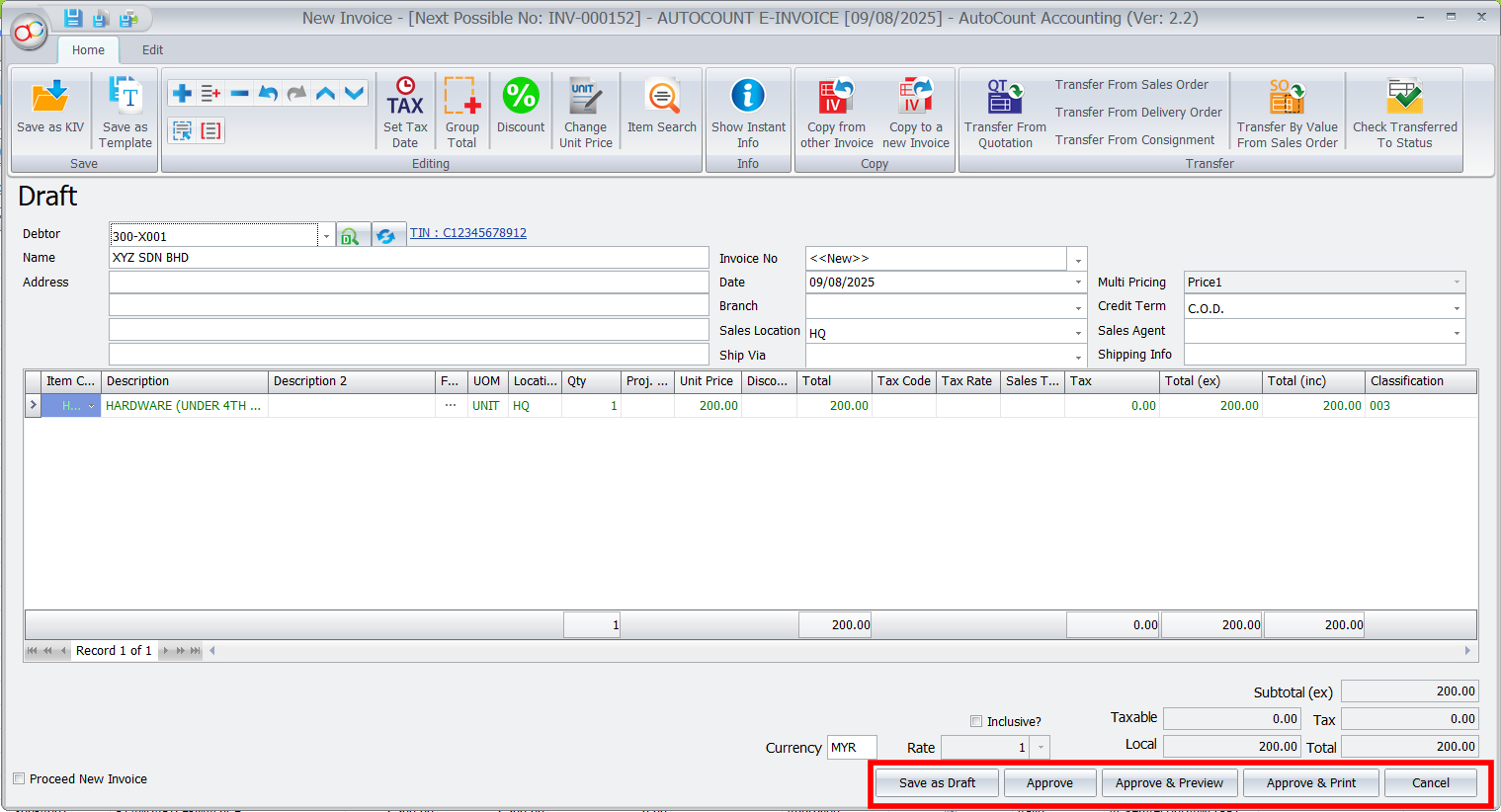
4. Submit to LHDN
- Once approved, AutoCount automatically submits the invoice to the LHDN MyInvois Portal for validation.
- The system updates the invoice status as Valid or Invalid, depending on compliance.
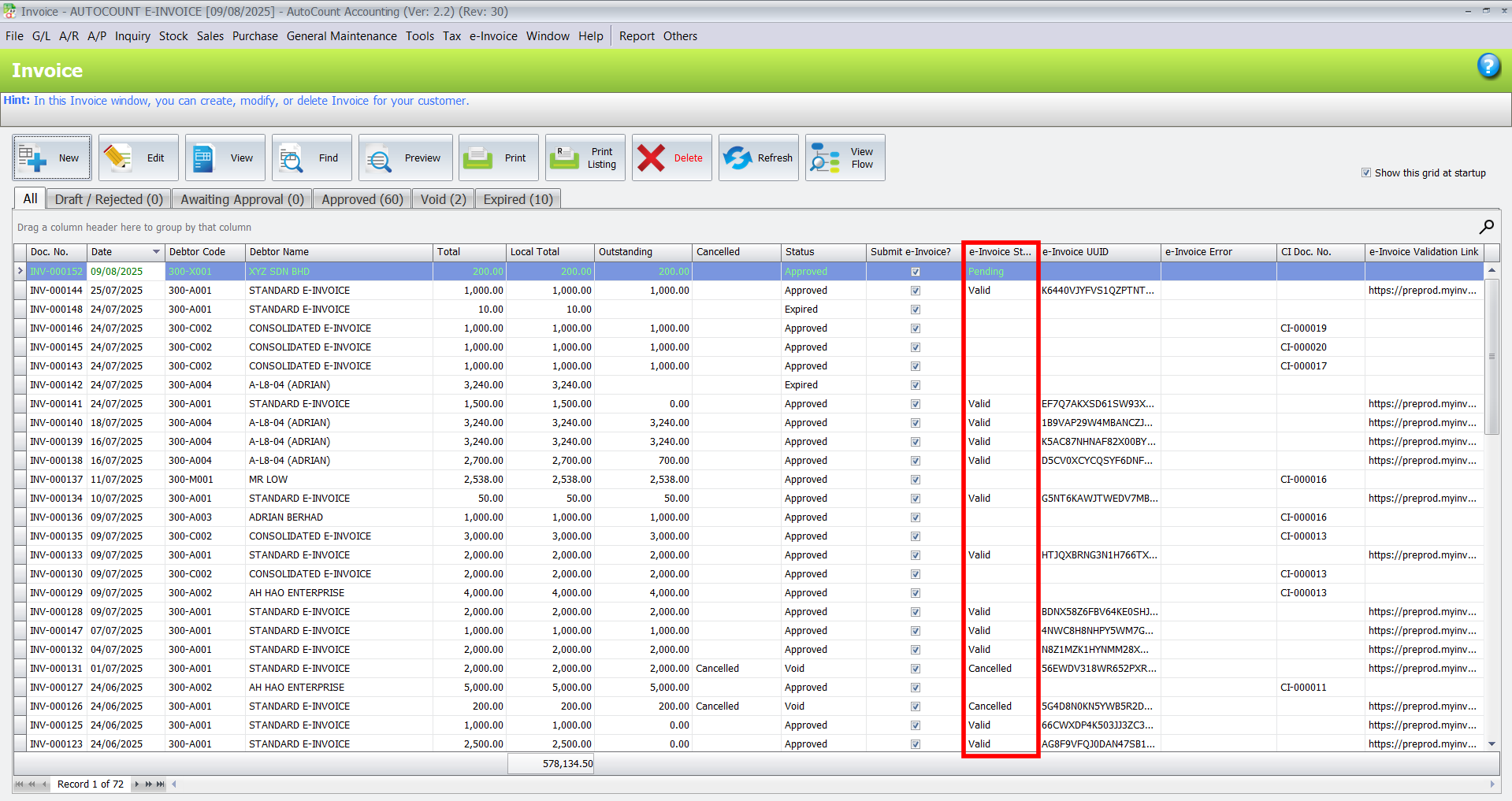
5. Preview and Validate
- For valid invoices, go to Preview > Invoice (Malaysia E-Invoice) to view the finalized document.
- The invoice will include a QR code and an LHDN validation link as proof of compliance.
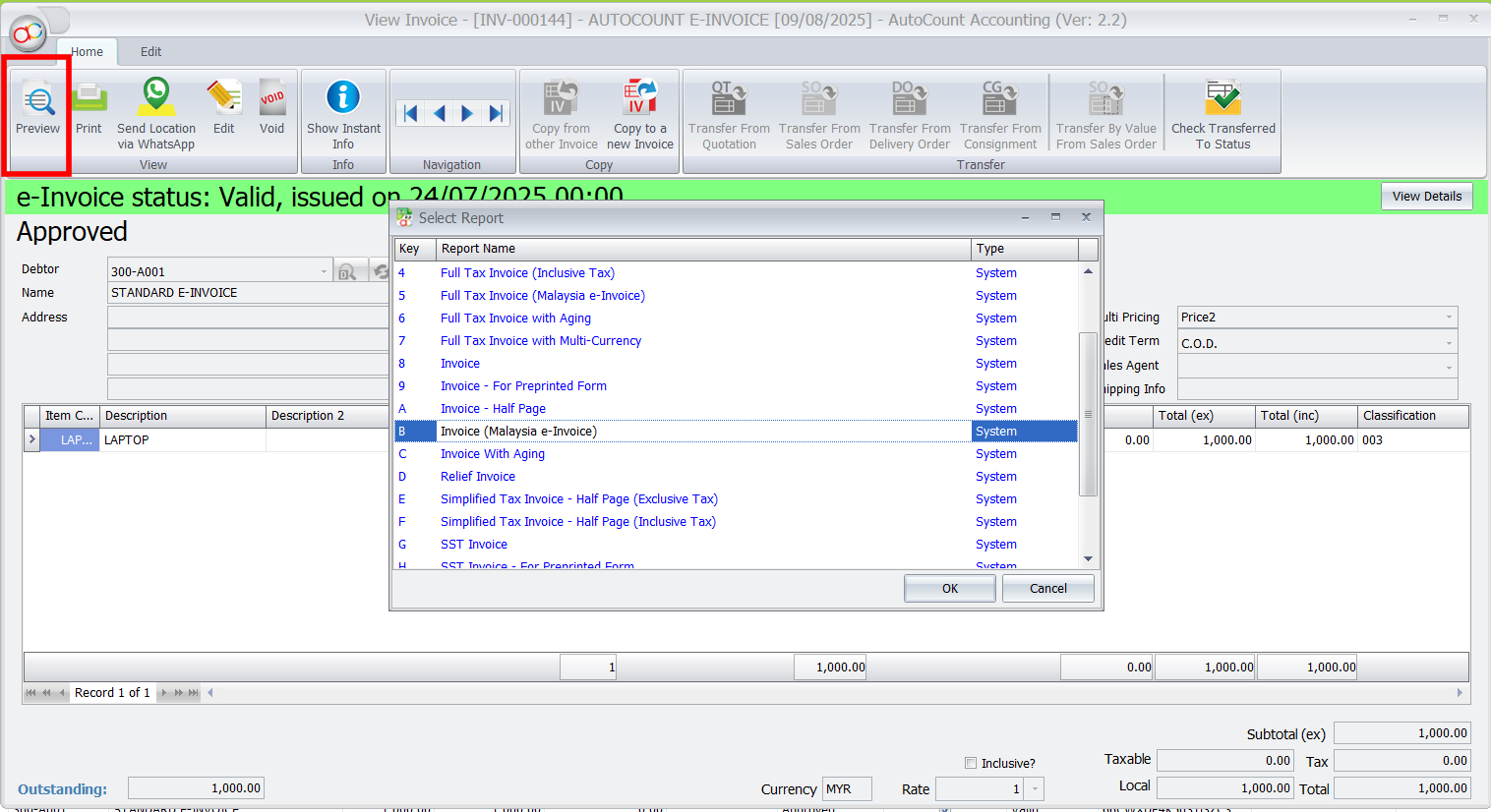
Common Issues and Troubleshooting
AutoCount’s flexibility allows users to apply different credit control settings to various documents:
Advantages of Using AutoCount for Standard E-Invoices
AutoCount’s flexibility allows users to apply different credit control settings to various documents:
Conclusion
To conclude, for industries requiring Standard E-Invoices, AutoCount offers a seamless solution to maintain compliance with Malaysian tax regulations. By enforcing TIN validation, disabling Consolidated E-Invoices, and integrating with the LHDN MyInvois Portal, AutoCount ensures smooth invoicing workflows while adhering to industry-specific rules.
FAQs
Consolidated E-Invoices lack the detailed reporting required for tax compliance and regulatory oversight in industries like automotive, construction, and betting.
Invoices cannot be created without a valid TIN for industries mandating Standard E-Invoices.
Approved invoices are submitted to the LHDN MyInvois Portal, which validates them and provides a status (valid or invalid).
The QR code confirms that the invoice complies with LHDN standards and serves as proof of validation.
Yes, AutoCount supports both types, but Consolidated E-Invoices cannot be used for industries mandating Standard E-Invoices.
